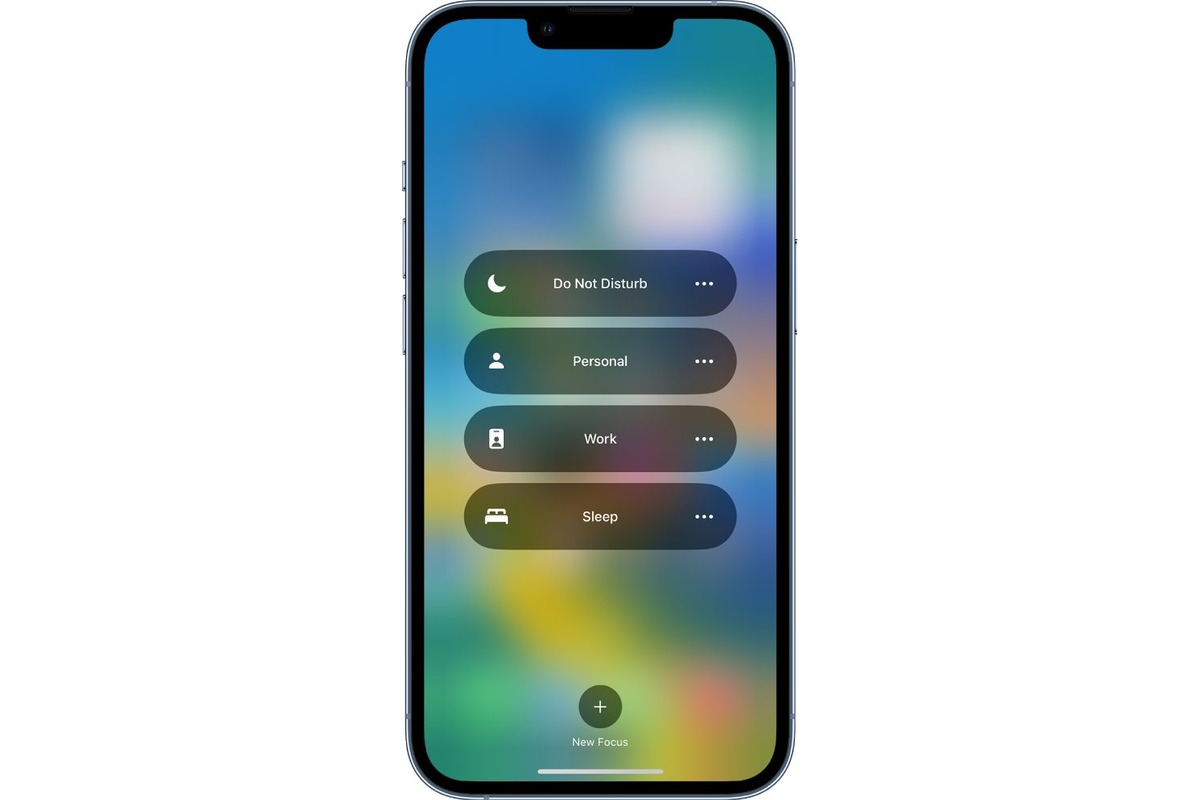
Are you struggling to turn off focus mode on your iPhone? Don’t worry, we’ve got you covered! With the constant notifications and distractions that come with owning a smartphone, it’s essential to have a feature that allows you to focus on the task at hand without any interruptions. Focus mode is a handy tool on iPhones that helps you silence notifications and limit distractions, allowing you to concentrate on your work or important activities. However, once you’re done with your focused time, you may find it tricky to disable focus mode and get back to regular usage. In this article, we’ll guide you through the simple steps to turn off focus mode on your iPhone, so you can resume receiving notifications and stay connected to the world around you.
Inside This Article
- Overview of Focus Mode
- Steps to Turn Off Focus Mode on iPhone
- Alternative Ways to Disable Focus Mode on iPhone
- Conclusion
- FAQs
Overview of Focus Mode
Focus Mode is a feature on iPhone that allows users to minimize distractions and stay focused on important tasks. It helps users create customized environments by temporarily disabling notifications and limiting the availability of certain apps. Whether you’re studying, working, or simply need some uninterrupted time, Focus Mode can be a valuable tool to improve productivity and concentration.
When you enable Focus Mode, your iPhone will automatically filter and sort incoming notifications based on your chosen preferences. This means that only selected individuals or specific apps will be able to interrupt your focus session, ensuring that you can stay on track without unnecessary distractions.
With Focus Mode, you have the flexibility to create multiple profiles to suit different scenarios. For example, you can have a profile for work, one for personal time, and another for recreational activities. This way, your iPhone can adapt to your needs and help you maintain a healthy work-life balance.
Now that we have a general understanding of Focus Mode, let’s explore how to turn it off when you’re ready to switch back to your regular mode of operation.
Steps to Turn Off Focus Mode on iPhone
If you’ve enabled Focus Mode on your iPhone to minimize distractions and now you want to turn it off, don’t worry! It’s a simple process that can be done in just a few steps. In this article, we will guide you through the process of turning off Focus Mode and regaining access to all your notifications and apps.
Step 1: Open Control Center
To start, swipe down from the top-right corner of your iPhone to open the Control Center. On newer iPhone models with Face ID, swipe down from the top-right corner of the screen. On older models with Touch ID, swipe up from the bottom of the screen.
Step 2: Locate the Focus Mode Icon
In the Control Center, look for the Focus Mode icon. It looks like a crescent moon and can be found among the other quick settings icons. Tap on the icon to access the Focus Mode settings.
Step 3: Turn Off Focus Mode
After tapping the Focus Mode icon, a menu will appear with different options. To turn off Focus Mode, simply tap on the “Off” option. This will disable Focus Mode and return your iPhone to its normal mode, allowing notifications from all your apps to come through.
Step 4: Adjust Notifications (Optional)
If you want to customize which notifications are allowed during certain times, you can do so by adjusting the Focus Mode settings. To access these settings, tap on the “Customize” option in the Focus Mode menu. From there, you can choose specific contacts and apps that are allowed to notify you during Focus Mode. Once you’ve made your adjustments, tap “Done” to save the changes.
Congratulations! You have successfully turned off Focus Mode on your iPhone. You can now enjoy uninterrupted access to all your notifications and apps.
Alternative Ways to Disable Focus Mode on iPhone
If you are looking for alternative methods to disable Focus Mode on your iPhone, you’re in luck! In addition to the traditional method mentioned earlier, there are a few other options you can try:
Option 1: Use Siri
You can simply ask Siri to disable Focus Mode for you. Just activate Siri by pressing and holding the side button or saying “Hey Siri,” and then say “Disable Focus Mode.” Siri will guide you through the process and turn off Focus Mode on your iPhone.
Option 2: Use Notification Center
Another convenient way to disable Focus Mode is by accessing Notification Center. Swipe down from the top right corner of your iPhone’s screen to open the Notification Center. Scroll down until you find the Focus tab and tap on it. From there, you can toggle off the Focus Mode to turn it off instantly.
Option 3: Customize Control Center
If you frequently need to turn off Focus Mode, you can customize your Control Center to include a dedicated toggle for it. Go to Settings, then Control Center, and tap “Customize Controls.” Look for the Focus Mode option and tap the green plus button to add it to your Control Center. Now, whenever you want to disable Focus Mode, simply swipe down from the top right corner of your screen to open Control Center and tap the Focus Mode toggle.
Option 4: Schedule Time Away in Do Not Disturb
If you find yourself needing to disable Focus Mode regularly during specific time periods, you can utilize the Do Not Disturb feature. Go to Settings, then Do Not Disturb, and tap “Scheduled.” Here, you can set a time range during which Do Not Disturb will automatically turn on, effectively disabling Focus Mode as well. This way, you won’t have to manually disable Focus Mode every time you need a break from distractions.
Option 5: Ask a Trusted Contact for Help
If all else fails, you can always reach out to a trusted contact, such as a family member or friend, to temporarily disable Focus Mode for you. They can go to the Focus tab in their own Notification Center, select your contact, and tap “Allow Communication.” This will override your Focus Mode settings and allow notifications and calls from them to come through.
With these alternative methods, you have multiple ways to disable Focus Mode on your iPhone. Choose the one that suits your needs and enjoy a distraction-free experience whenever you want!
In conclusion, learning how to turn off Focus Mode on your iPhone is essential for regaining control of your device and reclaiming your productivity. By following the simple steps outlined in this guide, you can easily disable Focus Mode and prevent any distractions from interfering with your work or personal life.
Whether you need to focus on an important task, take a break from notifications, or simply want to enjoy some uninterrupted time, knowing how to disable Focus Mode gives you the flexibility to customize your iPhone settings to meet your specific needs.
Remember, it’s always a good practice to periodically evaluate your device usage and find the right balance between being connected and having downtime. With the ability to disable Focus Mode readily available, you can make the most out of your iPhone experience, enhancing your productivity and overall well-being.
FAQs
1. How do I turn off Focus Mode on my iPhone?
2. Will turning off Focus Mode affect other notifications on my iPhone?
3. Can I schedule the automatic activation and deactivation of Focus Mode on my iPhone?
4. Will turning off Focus Mode improve my iPhone’s battery life?
5. Is there a way to customize the settings in Focus Mode on my iPhone?
