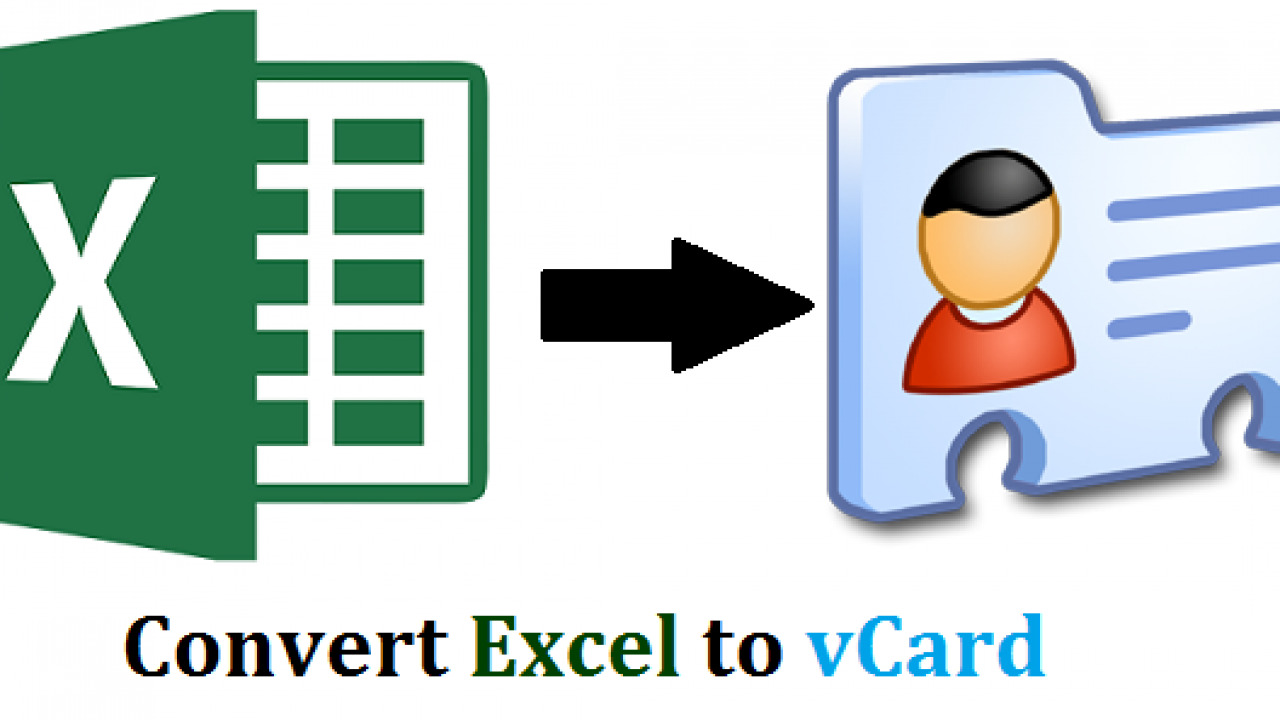
Are you looking to convert CSV files to vCard/VCF format? If so, you’ve come to the right place! Converting CSV files to vCard/VCF can be incredibly useful, especially when it comes to managing contacts and transferring them between different platforms or devices. Whether you want to transfer your contacts from a spreadsheet to your smartphone or share them with others who use different contact management systems, converting CSV to vCard/VCF format is the perfect solution. In this article, we will explore three workable methods that will enable you to effortlessly convert your CSV files to vCard/VCF format. So, let’s dive in and discover how to successfully convert CSV to vCard/VCF!
Inside This Article
- Method 1: Using a CSV to vCard Converter Tool
- Method 2: Converting CSV to vCard Manually
- Method 3: Using an Online CSV to vCard Converter
- Conclusion
- FAQs
Method 1: Using a CSV to vCard Converter Tool
If you have a large CSV file with numerous contacts that you need to convert to vCard or VCF format, using a dedicated converter tool can make the process much easier and more efficient. These tools are specifically designed to handle the conversion process and ensure that all data is accurately transferred from the CSV file to the vCard/VCF format.
Here are the steps to convert CSV to vCard using a converter tool:
- First, you’ll need to find a reliable and user-friendly CSV to vCard converter tool. There are several options available online, so take some time to research and select one that suits your requirements.
- Once you have selected a tool, download and install it on your computer. Ensure that the tool is compatible with your operating system.
- Launch the converter tool and locate the CSV file that you wish to convert. Most tools provide a simple interface where you can browse and select the file from your computer.
- After selecting the CSV file, you may have the option to customize the conversion settings. This could include mapping the CSV columns to the corresponding vCard fields or selecting the specific contacts you want to convert.
- Once you have adjusted the settings, click on the “Convert” or “Start” button to initiate the conversion process. The tool will start converting the CSV file to vCard format.
- Depending on the size of the CSV file and the performance of your computer, the conversion process may take a few seconds or a few minutes. Be patient and avoid interrupting the process.
- Once the conversion is complete, the tool will generate the vCard or VCF file containing all the contacts from the CSV file. You can specify the destination folder where the converted file should be saved.
- Finally, navigate to the specified destination folder and locate the converted vCard/VCF file. You can now import this file into your preferred address book or contact management software.
Using a CSV to vCard converter tool streamlines the conversion process and ensures that all contact information is accurately transferred. This method is particularly useful when dealing with large CSV files or when you need to convert multiple files frequently.
Method 2: Converting CSV to vCard Manually
Converting CSV to vCard manually is a straightforward method that allows you to customize the conversion process according to your specific needs. While it may require a bit more effort compared to using a dedicated tool or an online converter, it grants you greater control over the conversion process.
To convert CSV to vCard manually, follow these steps:
- Open the CSV file in a spreadsheet software like Microsoft Excel or Google Sheets.
- Identify the columns that correspond to the contact information fields in the vCard format, such as name, phone number, email address, etc.
- Create a new vCard file and open it in a text editor or a vCard editor tool.
- For each contact in the CSV file, copy and paste the values from the corresponding columns into the appropriate vCard fields.
- Ensure that the formatting and structure of each vCard entry are correct, following the vCard specification.
- Save the vCard file with the .vcf extension.
During the manual conversion process, you have the flexibility to rearrange the order of the contact fields, add additional details, or remove any unnecessary information. Additionally, you can make use of text editors or vCard editors that support bulk editing to expedite the process of converting multiple contacts.
Although manual conversion may be time-consuming for large CSV files, it can be an ideal option if you have a small set of contacts to convert or if you prefer a more customized approach. It allows you to tailor the resulting vCard files according to your preferences and ensures that the converted contacts adhere to the standard vCard format.
Method 3: Using an Online CSV to vCard Converter
If you’re looking for a convenient and hassle-free way to convert your CSV files to vCard/VCF format, using an online converter tool can be a great solution. Online converters offer a quick and easy way to convert your files without the need for downloading and installing any software.
Here’s how you can use an online CSV to vCard converter:
- Select a reputable online CSV to vCard converter tool. You can find several options with a simple search engine query.
- Upload your CSV file to the converter tool. Typically, you’ll find a “Choose File” or “Upload” button on the website.
- Click on the “Convert” or similar button to initiate the conversion process.
- Wait for the conversion to complete. The time taken for conversion can vary depending on the size of your file and the processing power of the converter tool.
- Once the conversion is finished, you’ll be prompted to download the converted vCard/VCF file. Click on the “Download” or similar button to save the file to your computer.
- After downloading the vCard/VCF file, you can import it into your desired contact management application or device.
Using an online CSV to vCard converter can save you time and effort, especially if you’re dealing with a large number of contacts. It eliminates the need for manual data entry and ensures that your contact information is accurately transferred to the vCard/VCF format.
However, it’s important to choose a reliable and secure online converter tool to safeguard your data. Look for user reviews and ratings to ensure that the tool you select is trustworthy.
Additionally, keep in mind that online converters may have limitations in terms of file size or the number of contacts they can handle in a single conversion. Be aware of these limitations and split your CSV file into smaller chunks if necessary.
Overall, using an online CSV to vCard converter is a convenient and practical option when you need to convert your files quickly and without installing additional software. Just make sure to choose a reputable tool and follow the steps provided to ensure a smooth and successful conversion process.
Conclusion
In conclusion, converting CSV files to vCard/VCF format is a useful and efficient way to manage and transfer contact information. Whether you are switching devices, migrating data, or simply organizing your contacts, the three methods discussed in this article can help you achieve your goal.
The first method, using an online converter, offers a quick and convenient solution for users without technical expertise. The second method, using specialized software, provides more customization options and advanced features, suitable for users with specific requirements. Lastly, the third method, using programming languages like Python, gives experienced users complete control over the conversion process.
Regardless of the method you choose, it is essential to consider your specific needs and ensure the compatibility of the resulting vCard/VCF files with your target devices or applications.
By following these workable methods, you can smoothly convert your CSV files to vCard/VCF format and easily manage your contacts in a more flexible and versatile manner.
FAQs
1. What is the difference between CSV and vCard/VCF?
CSV (Comma Separated Values) is a plain text format used to store tabular data, where each value is separated by a comma. It is commonly used for data exchange between different applications. On the other hand, vCard (Virtual Contact File) or VCF is a file format used to store contact information, including names, phone numbers, and email addresses. It is compatible with various devices and applications, making it easier to transfer contacts between different platforms.
2. Why would I need to convert CSV to vCard/VCF?
Converting CSV to vCard/VCF can be useful in situations where you have contact information stored in a CSV file and want to import it into a device or application that supports vCard/VCF format. Many smartphones, email clients, and contact management systems rely on vCard/VCF files to import and store contact information. By converting CSV to vCard/VCF, you can ensure seamless contact migration without the need for manual data entry.
3. How can I convert CSV to vCard/VCF?
There are several ways to convert CSV to vCard/VCF. One method is to use specialized software or online converters that offer CSV to vCard/VCF conversion functionality. These tools allow you to upload your CSV file and convert it to the desired vCard/VCF format. Another option is to use software applications or plugins that can handle the conversion directly within your contact management system or email client.
4. Are there any limitations or considerations when converting CSV to vCard/VCF?
When converting CSV to vCard/VCF, there are a few considerations to keep in mind. Firstly, make sure that the CSV file is properly formatted and contains all the necessary contact fields, such as name, phone number, and email address. Some converters may require specific column headers or mapping configurations. Additionally, double-check the compatibility of the converter with your operating system or contact management system to ensure smooth conversion. Finally, be aware that certain data fields or formatting may not be fully supported or preserved during the conversion process.
5. Can I convert vCard/VCF back to CSV?
Yes, it is possible to convert vCard/VCF back to CSV. Similar to the CSV to vCard/VCF conversion process, there are dedicated software tools or online converters available to accomplish this task. These tools can extract contact information from vCard/VCF files and save it in CSV format. However, keep in mind that not all data fields may be fully preserved or transferred during the conversion, so it’s a good practice to check the exported CSV file for accuracy before further usage.
