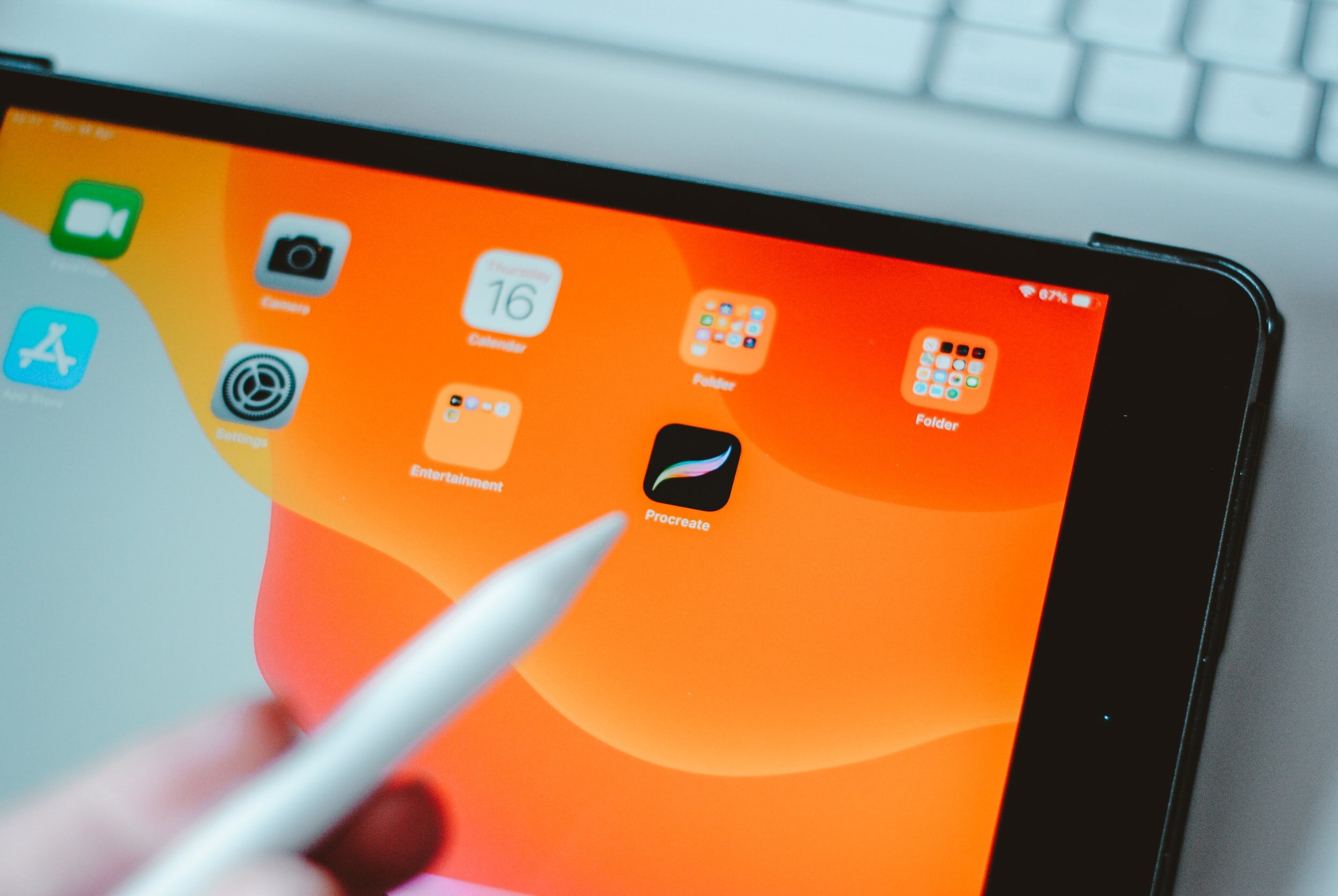
Have you ever experienced the frustration of your favorite software crashing in the middle of your work? If you are an avid user of Procreate, a popular software for digital artists, you might have encountered this issue more than once. Procreate is known for its powerful features and intuitive interface, making it the go-to choice for many artists. However, there are times when this software can unexpectedly crash, leaving users puzzled and annoyed. In this article, we will explore the possible reasons behind Procreate crashes and provide you with some helpful solutions to prevent and fix this issue. So, if you’re tired of losing your work due to Procreate crashes, read on to find out why this happens and how you can resolve it!
Inside This Article
- Common Causes of Procreate Crashes
- Update Procreate to the Latest Version
- Clear Cache and Reset Procreate Preferences
- Check Device Compatibility and System Requirements
- Conclusion
- FAQs
Common Causes of Procreate Crashes
Procreate is one of the most popular digital art and design applications for iOS devices. However, like any other software, it is not immune to occasional crashes. These unexpected interruptions can be quite frustrating, especially when you’re in the middle of a creative project. To help you understand the possible reasons behind Procreate crashes, we’ve compiled a list of common causes:
- Inadequate Device Resources: One of the primary reasons for Procreate crashes is the lack of sufficient device resources. When your device runs out of available memory or processing power, it can result in the app crashing. If you have multiple resource-intensive apps running in the background or your device’s storage is almost full, it can exacerbate this issue.
- Outdated Procreate Version: Using an outdated version of Procreate can also lead to frequent crashes. Developers regularly release updates to fix bugs, improve performance, and enhance stability. Therefore, it’s essential to keep your Procreate app updated to the latest version to minimize the risk of crashes.
- Incompatible Procreate Brushes: Procreate offers a vast selection of brushes to customize your art. However, using incompatible or corrupted brushes can cause the app to crash. If you encounter crashes while using a specific brush, try removing it or replacing it with a compatible one to see if it resolves the issue.
- Corrupted Files: Occasionally, Procreate crashes may occur due to corrupted files within the app. It could be a corrupted artwork file, brush set, or even a preferences file. If you notice that the crashes are happening consistently when working with a specific file, it is possible that the file is causing the issue. In such cases, you may need to delete or re-import the file to resolve the problem.
- Conflicting Apps or Services: Sometimes, conflicts between Procreate and other apps or services on your device can lead to crashes. Certain background processes or system-level services may interfere with Procreate’s operations, resulting in instability. To troubleshoot this, try closing or disabling unnecessary apps and services while using Procreate.
- Operating System Compatibility: Procreate is designed to work smoothly with specific iOS versions. If you’re using an outdated or beta version of iOS, it could lead to compatibility issues and crashes. Updating your device’s operating system to the latest stable release can help resolve such problems.
- Hardware Issues: In some cases, hardware issues with your iOS device can contribute to Procreate crashes. Glitches in touch sensitivity, faulty sensors, or overheating can affect the app’s performance and stability. If you experience consistent crashes across different apps, it might be worth getting your device checked by a professional.
Understanding the common causes of Procreate crashes can help you troubleshoot the issue and prevent future interruptions. In the next section, we’ll discuss how updating Procreate to the latest version can resolve many crashing problems.
Update Procreate to the Latest Version
Keeping your Procreate app up to date is essential to ensure a smooth and stable experience. Developers regularly release updates that fix bugs, improve performance, and add new features. If you are experiencing crashes or other issues with Procreate, updating to the latest version might resolve the problem.
Updating Procreate is a straightforward process. Here’s a step-by-step guide to help you out:
- Open the App Store on your device.
- Tap on the “Updates” tab at the bottom right of the screen.
- Scroll down the list of apps and look for Procreate.
- If you see an “Update” button next to Procreate, tap on it to download and install the latest version.
- Once the update is complete, open Procreate and check if the crashes have been resolved.
It is important to note that updating Procreate may require sufficient space on your device. If you encounter any issues during the update process, ensure that you have enough free storage on your device. Also, make sure you are connected to a stable internet connection to avoid any interruptions in the update download.
Regularly updating Procreate not only addresses any bugs or performance issues but also ensures that you can take advantage of new features and enhancements. Developers work tirelessly to refine and optimize the app, making each update more stable and efficient than the previous one.
If you have updated Procreate to the latest version and are still experiencing crashes, it may indicate a different underlying issue. In such cases, it would be best to explore other troubleshooting steps or reach out to the Procreate support team for further assistance.
Clear Cache and Reset Procreate Preferences
If you’re experiencing frequent crashes or other issues with the Procreate app on your cell phone, clearing the cache and resetting preferences can often help resolve these problems. This process involves removing temporary files and resetting the app’s settings, providing a fresh start to Procreate.
The cache consists of temporary files that Procreate stores on your cell phone to speed up the app’s performance. Over time, these files can become corrupted or overloaded, leading to crashes and other performance issues. By clearing the cache, you essentially delete these files, giving Procreate a clean slate to work with.
Resetting preferences, on the other hand, involves restoring the app’s default settings. This can help fix any customization or configuration-related issues that may be causing Procreate to crash. Keep in mind that resetting preferences will remove any personalized settings you’ve made in the app, so be sure to take note of any important configurations before proceeding.
To clear the cache and reset preferences in Procreate, follow these steps:
- Open the Procreate app on your cell phone.
- Go to the app’s settings or preferences menu.
- Look for an option related to cache or temporary files.
- Select the option to clear the cache or delete temporary files.
- Confirm the action to proceed.
- Next, navigate to the preferences or settings menu again.
- Find the option to reset preferences or restore default settings.
- Select the option to reset preferences.
- Confirm the action to proceed.
After completing these steps, Procreate will restart with a cleared cache and default settings. This can often resolve crashing issues and improve the overall performance of the app on your cell phone.
However, it’s important to note that clearing the cache and resetting preferences should be done as a troubleshooting step and may not fix all issues. If Procreate continues to crash or you encounter other problems, you may need to consider other solutions, such as updating the app or checking device compatibility.
Remember to always keep your Procreate app updated to the latest version to ensure you have access to bug fixes and performance improvements. Additionally, make sure your cell phone meets the minimum system requirements for running Procreate smoothly.
By regularly clearing the cache and resetting preferences, you can help maintain the stability and performance of Procreate on your cell phone, ensuring an optimal digital art creation experience.
Check Device Compatibility and System Requirements
One possible reason why Procreate keeps crashing on your device could be due to compatibility issues or not meeting the system requirements. Procreate is a powerful software that demands specific hardware and software configurations for optimal performance. Here are a few things to check:
1. Device Compatibility: Ensure that your device is compatible with Procreate. Procreate is designed for iOS devices such as iPads and iPhones. Make sure that your device is running on a supported version of iOS. Older devices may not have the necessary processing power to run Procreate smoothly, which can result in crashes.
2. Operating System: Procreate requires a specific version of the operating system to function properly. Verify that your device is running on the supported version of iOS recommended by Procreate. Keeping your device updated with the latest iOS version can help resolve any compatibility issues.
3. Available Storage Space: Insufficient storage space on your device can also cause Procreate to crash. Check how much available storage you have on your device and make sure you have enough space for Procreate to function smoothly. Delete any unnecessary files or applications that may be taking up storage space.
4. RAM and Processor: Procreate is a resource-intensive application that requires a significant amount of RAM and a powerful processor to function optimally. If your device has low RAM or a slower processor, it may struggle to handle the workload of Procreate, leading to frequent crashes. Consider upgrading to a device with higher RAM and a faster processor if you consistently experience crashing issues with Procreate.
5. App Updates: Check if there are any updates available for Procreate in the App Store. Developers regularly release updates to fix bugs and improve stability. Updating to the latest version of Procreate can often resolve crashing issues and ensure compatibility with your device.
6. Third-Party Apps: Some third-party applications installed on your device might conflict with Procreate, causing crashes. Try temporarily disabling or uninstalling any recently installed or problematic applications and see if the crashing issue persists.
7. Background Processes: Close any unnecessary apps running in the background of your device. These apps consume system resources and can affect the performance of Procreate. Closing background processes can help allocate more resources to Procreate and reduce the likelihood of crashes.
8. Reinstall Procreate: If all else fails, you can try uninstalling and reinstalling Procreate. This can help resolve any corrupted files or settings that might be causing the crashing issue.
By ensuring that your device is compatible with Procreate and meets the necessary system requirements, you can minimize the chances of experiencing crashes while using Procreate. Remember to regularly update both Procreate and your device’s software to benefit from the latest features and improvements, as well as enhanced stability.
After diving into the reasons why Procreate may keep crashing, it is clear that there can be various factors at play. From device compatibility issues to software conflicts and memory limitations, troubleshooting crashes can be a complex process.
However, it’s important to remember that Procreate is a highly advanced and feature-rich app, designed to meet the demands of digital artists. With regular app updates and bug fixes being released, it’s always recommended to keep your Procreate app up to date.
If you are experiencing frequent crashes with Procreate, try implementing the troubleshooting steps discussed in this article, such as freeing up device storage, closing background apps, and reinstalling the app if necessary.
Remember, technology can sometimes be unpredictable, and crashes can happen even with the most stable apps. If all else fails, reaching out to Procreate’s customer support or seeking help from online communities can provide additional guidance and support.
With patience and perseverance, you can overcome Procreate crashes and continue creating your masterpiece with this incredible digital art tool.
FAQs
1. Why does Procreate keep crashing?
Procreate is a highly sophisticated and resource-intensive drawing app. Sometimes, it may crash due to various factors such as insufficient device storage, outdated app version, conflicting settings, or software bugs. It’s also possible that your device may not meet the minimum system requirements for Procreate. Try troubleshooting steps like updating the app, restarting your device, or freeing up storage to resolve the issue.
2. How can I prevent Procreate from crashing?
To prevent Procreate from crashing, ensure that you are using the latest version of the app. Regularly upgrade your device’s operating system to the recommended version. Avoid running too many background apps while using Procreate, as this can overload system resources. Additionally, regularly clear cache and unnecessary files to free up storage space, and consider using a device with higher RAM capacity for a smoother experience.
3. Is there a way to recover lost artwork after a Procreate crash?
In certain cases, it may be possible to recover lost artwork after a Procreate crash. Procreate has an Autosave feature that automatically saves your work as you go. After a crash, launch Procreate again, and it will prompt you to recover the unsaved artwork from the crash. However, it’s important to note that not all crashes result in recoverable data. It’s recommended to regularly export and backup your artwork to avoid permanent loss.
4. Can a lack of storage cause Procreate to crash?
Yes, a lack of storage can cause Procreate to crash. Procreate requires sufficient storage space on your device to operate smoothly. If your device storage is almost full, Procreate may not have enough resources to function properly, leading to crashes. To prevent this, regularly delete unnecessary files, transfer them to external storage, or upgrade to a device with larger storage capacity.
5. What should I do if Procreate keeps crashing even after troubleshooting?
If Procreate continues to crash even after troubleshooting steps, it’s advisable to check for any pending software updates for both Procreate and your device’s operating system. Updating to the latest versions can address compatibility issues and bugs that may be causing the crashes. If the problem persists, consider reaching out to Procreate’s support team for further assistance in resolving the issue.
