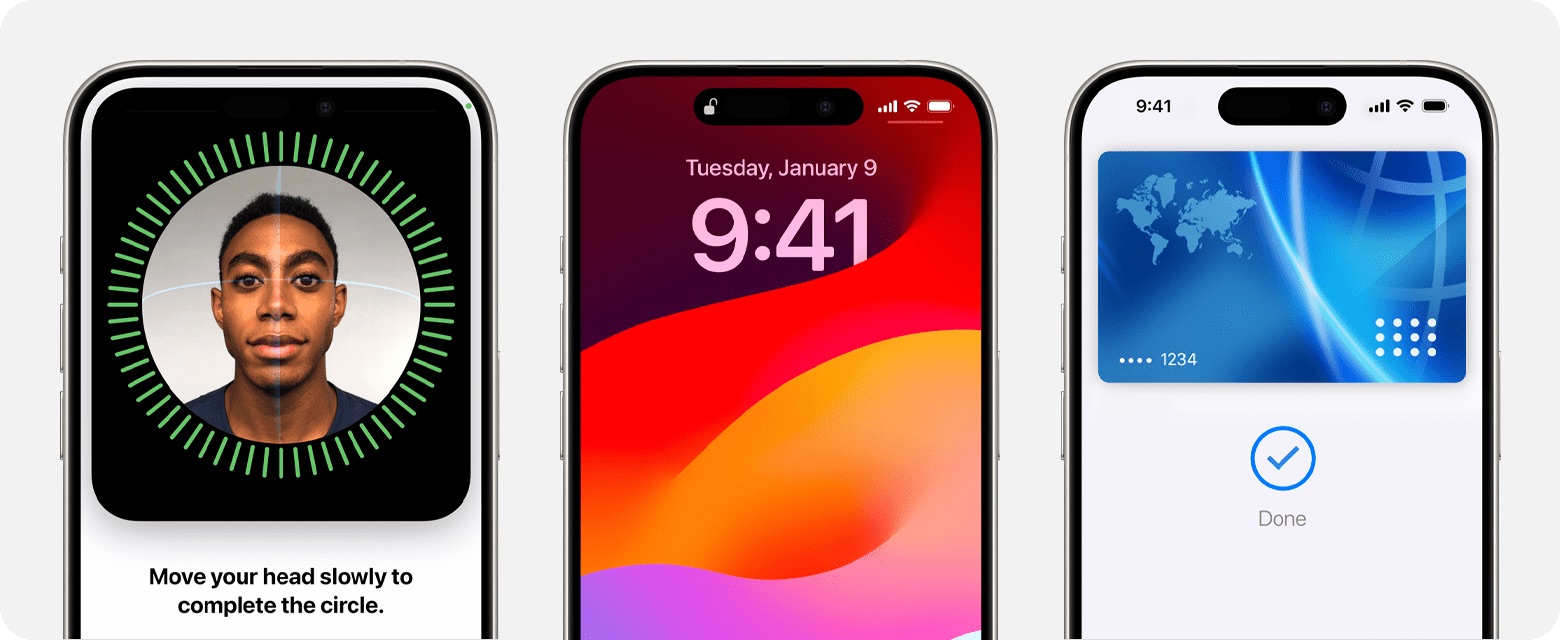
Sure, here's the introduction wrapped in a
tag:
Are you wondering how to access Face ID on your iPhone X? Look no further! In this comprehensive guide, we’ll delve into the nitty-gritty of using Face ID on your iPhone X. Whether you’re new to the world of facial recognition or seeking to maximize the potential of this cutting-edge technology, we’ve got you covered. From setting up Face ID to leveraging its full functionality, we’ll walk you through the process step by step. By the end of this article, you’ll be equipped with the knowledge and confidence to make the most of Face ID on your iPhone X.
Inside This Article
Setting Up Face ID
Setting up Face ID on your iPhone 10 is a straightforward process that enhances the security and convenience of unlocking your device and authorizing secure transactions. Face ID utilizes advanced facial recognition technology to provide a seamless and secure authentication experience.
First, navigate to the “Settings” app on your iPhone 10 and select “Face ID & Passcode.” You will be prompted to enter your device passcode to access the Face ID settings.
Next, tap on “Set Up Face ID” to initiate the enrollment process. Follow the on-screen instructions to position your face within the designated frame. During this process, your iPhone 10 will capture multiple images of your face from different angles to create a comprehensive facial recognition profile.
Once the enrollment process is complete, you can test the functionality of Face ID by attempting to unlock your device or authenticate a secure transaction. This intuitive feature seamlessly integrates into your daily interactions with your iPhone 10, providing a secure and efficient user experience.
Accessing Face ID Settings
Accessing Face ID settings on your iPhone 10 is a straightforward process that allows you to manage and customize this advanced security feature. To access the Face ID settings, start by unlocking your iPhone and navigating to the “Settings” app, which is represented by a gear icon. Once in the “Settings” app, scroll down and select “Face ID & Passcode.” This option is where you can manage the settings related to Face ID, including enrollment, security, and other preferences.
Upon selecting “Face ID & Passcode,” you will be prompted to enter your device passcode to proceed. This additional layer of security ensures that only authorized users can access and modify the Face ID settings. After entering your passcode, you will gain access to a range of options related to Face ID, such as “Set Up Face ID,” “Reset Face ID,” and toggles for features like “Require Attention for Face ID” and “Attention Aware Features.”
From this menu, you can also manage the apps and services that utilize Face ID for authentication. By tapping on “Other Apps,” you can view and customize the permissions granted to third-party applications for utilizing Face ID. This level of control empowers you to manage the privacy and security aspects of Face ID, ensuring that it aligns with your preferences and usage habits.
Enrolling Face ID
Enrolling Face ID on your iPhone 10 is a simple process that allows you to unlock your device and authenticate purchases with just a glance. To begin, navigate to the “Settings” app on your iPhone and select “Face ID & Passcode.”
Next, you will be prompted to enter your device passcode. Once entered, tap on “Set Up Face ID” to initiate the enrollment process. Follow the on-screen instructions to position your face within the designated frame while moving your head in a circular motion. This enables the TrueDepth camera to capture a detailed map of your facial features.
During the enrollment process, ensure that your face is well-illuminated and that you are holding the device at eye level for optimal results. After the initial scan is complete, you will be prompted to reposition your face for a second scan to ensure comprehensive facial recognition.
Upon successful enrollment, you will receive a confirmation message, indicating that Face ID is now set up and ready to use. It’s important to note that Face ID continually adapts to changes in your appearance, such as wearing glasses or growing a beard, ensuring seamless authentication in various conditions.
Using Face ID
Once you’ve set up Face ID, using it is a breeze. To unlock your iPhone X, XS, XS Max, XR, 11, 11 Pro, 11 Pro Max, 12, 12 mini, 12 Pro, 12 Pro Max, 13, 13 mini, 13 Pro, or 13 Pro Max, simply raise the device to wake it. Then, swipe up from the bottom of the Lock screen. As you do this, your iPhone will scan your face and, if it recognizes you, the lock icon will animate, and you’ll see “Unlocked” at the top of the screen. Swipe up to access your Home screen.
If you want to use Face ID for authentication within apps, such as for Apple Pay or banking apps, the process is equally seamless. When prompted to authenticate, simply glance at your device, and Face ID will verify your identity. It’s so quick and easy that you’ll forget you’re using a high-tech security feature!
Moreover, Face ID isn’t just for unlocking your phone or authorizing app transactions. It can also be used to autofill usernames and passwords in Safari and other apps. When you encounter a login screen, Face ID will recognize you and prompt you to fill in your credentials with just a glance. It’s a convenient and secure way to access your accounts without the hassle of manually entering login information.
**
Conclusion
**
Understanding how to view your Face ID settings on your iPhone X is essential for ensuring the security and convenience of your device. By accessing the Face ID settings, you can manage the facial recognition feature, customize app and website preferences, and enhance the overall user experience. With the ability to review and modify these settings, you can optimize the functionality of Face ID to suit your specific needs and preferences. Whether it’s adjusting the attention awareness feature or managing app-specific access, the Face ID settings offer a range of options to personalize your iPhone X experience. By familiarizing yourself with these settings, you can harness the full potential of Face ID and enjoy a seamless and secure interaction with your device.
FAQs
Q: How do I set up Face ID on my iPhone X?
A: To set up Face ID on your iPhone X, go to "Settings," then "Face ID & Passcode." Next, tap "Set Up Face ID" and follow the on-screen prompts to complete the process.
Q: Can Face ID be used for all authentication on iPhone X?
A: Yes, Face ID can be used to unlock your iPhone, authenticate App Store and iTunes purchases, and autofill passwords in Safari.
Q: Is Face ID secure?
A: Face ID is designed with advanced security features to protect your privacy. It uses a detailed 3D map of your face and has a 1 in 1,000,000 chance of being fooled by a random person's face.
Q: Can Face ID work in the dark?
A: Yes, Face ID utilizes infrared technology to work in low-light and dark environments, making it convenient for use in various lighting conditions.
Q: What should I do if Face ID isn't working on my iPhone X?
A: If Face ID isn't functioning as expected, ensure that your iPhone X is updated to the latest iOS version, and that the TrueDepth camera isn't obstructed. You can also try re-enrolling your face in Face ID settings to improve its accuracy.
