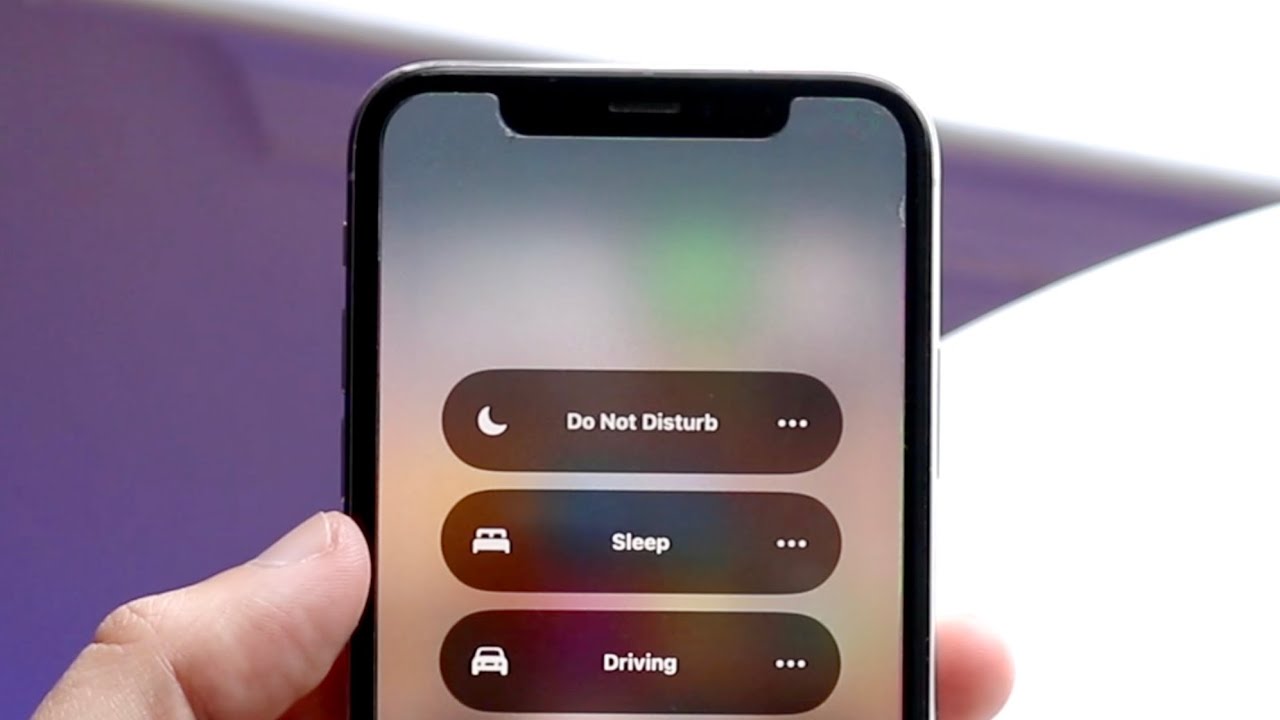
Do Not Disturb is a useful feature on the iPhone 13 that allows you to limit interruptions and notifications while you’re using your phone. However, there may come a time when you need to turn off Do Not Disturb and regain full access to your incoming calls and messages. In this article, we will guide you through the step-by-step process of turning off Do Not Disturb on your iPhone 13, so you can easily toggle the feature on and off as needed. Whether you’ve accidentally activated Do Not Disturb or simply want to disable it temporarily, we’ve got you covered. Let’s dive in and learn how to turn off Do Not Disturb on the iPhone 13.
Inside This Article
- Methods to Turn Off Do Not Disturb on iPhone 13
- Troubleshooting Tips – Do Not Disturb icon not visible in the Control Center – Do Not Disturb not turning off automatically
- Conclusion
- FAQs
Methods to Turn Off Do Not Disturb on iPhone 13
Do Not Disturb mode on the iPhone 13 is a useful feature that allows you to block incoming calls, notifications, and alerts when you want some peace and quiet. However, there are times when you may forget to disable it and miss important calls or messages. In this article, we will explore different methods to turn off Do Not Disturb on the iPhone 13.
1. Using the Control Center
The Control Center is a convenient way to quickly access various settings on your iPhone 13. To turn off Do Not Disturb using the Control Center, follow these steps:
- Swipe down from the top right corner of the screen to open the Control Center.
- Look for the crescent moon icon, which represents Do Not Disturb mode.
- If the crescent moon icon is highlighted or colored, it means Do Not Disturb is enabled. Tap the crescent moon icon to turn it off.
Once you have tapped the crescent moon icon, the color will change or the icon will become dimmed, indicating that Do Not Disturb is now turned off.
2. Through the Settings App
Another way to disable Do Not Disturb on your iPhone 13 is through the Settings app. Here’s how:
- Open the Settings app on your iPhone 13.
- Scroll down and tap on “Do Not Disturb.”
- Toggle off the “Do Not Disturb” switch to disable the feature.
By toggling off the switch, you are effectively turning off Do Not Disturb mode on your iPhone 13.
3. Using Siri
If you prefer a hands-free method, you can use Siri to turn off Do Not Disturb on your iPhone 13. Simply follow these steps:
- Activate Siri by holding down the side button or saying “Hey Siri.”
- Once Siri is active, say “Turn off Do Not Disturb.”
- Siri will disable the feature, and you will receive confirmation.
With Siri’s help, you can easily turn off Do Not Disturb without even touching your iPhone 13.
4. Using the iPhone’s Physical Buttons
If you prefer a more tactile approach, you can turn off Do Not Disturb using the physical buttons on your iPhone 13. Here’s how:
- Press and hold the side button and either the volume up or volume down button simultaneously.
- Continue to hold the buttons until the “Slide to power off” screen appears.
- Release the buttons and swipe right on the “Slide to power off” slider to turn off your iPhone 13.
- Wait for a few seconds, and then press and hold the side button again until the Apple logo appears.
By performing a soft restart of your iPhone 13, you can effectively disable Do Not Disturb mode.
These are the various methods you can use to turn off Do Not Disturb on your iPhone 13. Whether you prefer the convenience of the Control Center, the accessibility of Siri, or the tactile feel of the physical buttons, you now have multiple options to ensure that you never miss important calls or messages again.
Troubleshooting Tips – Do Not Disturb icon not visible in the Control Center – Do Not Disturb not turning off automatically
Are you having trouble with your iPhone 13’s Do Not Disturb feature? Two common issues that users encounter are the Do Not Disturb icon not being visible in the Control Center and the Do Not Disturb mode not turning off automatically. Fortunately, there are troubleshooting tips that can help you resolve these problems.
1. Do Not Disturb icon not visible in the Control Center:
If you can’t find the Do Not Disturb icon in your Control Center, here’s what you can do:
- Ensure that the Control Center is properly configured. Go to Settings, then Control Center, and make sure that “Do Not Disturb” is included in the list of included controls.
- Reset your Control Center settings. To do this, go to Settings, then General, then Reset. Tap on “Reset All Settings.” Keep in mind that this will restore all your settings to their default values, so make sure to back up any important data.
- Restart your iPhone. Sometimes, a simple restart can resolve minor software glitches that may be causing the issue.
2. Do Not Disturb not turning off automatically:
If your Do Not Disturb mode is not turning off automatically as it should, try the following troubleshooting steps:
- Ensure that you have set the correct schedule for Do Not Disturb. Go to Settings, then Do Not Disturb, and check if the scheduled time is accurate.
- Toggle the “Scheduled” option off and on. Sometimes, a simple toggle can refresh the settings and resolve any minor issues.
- Check if you have any other conflicting settings or third-party apps that may be interfering with Do Not Disturb. Disable or uninstall any such apps and see if the issue persists.
- Update your iPhone to the latest software version. Apple often releases software updates that include bug fixes and improvements, so keeping your device up to date can help resolve various issues.
If the above troubleshooting tips do not solve your problem, you may want to contact Apple Support for further assistance. They have the expertise to help you troubleshoot and resolve any technical issues you may be experiencing with your iPhone 13’s Do Not Disturb feature.
Remember, the Do Not Disturb feature on your iPhone 13 is designed to give you control over notifications and interruptions. By following these troubleshooting tips, you can ensure that it works seamlessly, allowing you to focus on what matters most without any disruptions.
In conclusion, the iPhone 13 brings a host of features and advancements that make it a top choice for smartphone users. One of the key features that users may need to understand is how to turn off Do Not Disturb mode on iPhone 13. By following the steps mentioned earlier, you can easily disable Do Not Disturb and ensure that you receive all your important calls and notifications.
With its sleek design, powerful performance, improved camera capabilities, and the latest technology, the iPhone 13 is a device that surpasses expectations. Whether you are a tech enthusiast, a professional, or a casual user, the iPhone 13 offers a seamless user experience, making it a reliable and stylish companion for your everyday needs.
So, if you’re considering upgrading to the iPhone 13 or have already made the switch, rest assured that you can easily manage Do Not Disturb mode and stay connected to the world around you. Enjoy your new iPhone 13 and all the incredible features it has to offer!
Stay connected and stay tuned for more articles on iPhone tips, tricks, and updates!
FAQs
1. How do I turn off Do Not Disturb on iPhone 13?
To turn off Do Not Disturb on your iPhone 13, simply follow these steps:
- Swipe up from the bottom of the screen to bring up the Control Center.
- Look for the crescent moon icon, which indicates that Do Not Disturb is currently active.
- Tap the crescent moon icon to toggle Do Not Disturb off.
Once the crescent moon icon is no longer highlighted, you have successfully turned off Do Not Disturb mode.
2. Can I schedule Do Not Disturb on my iPhone 13?
Yes, you can schedule Do Not Disturb on your iPhone 13 to automatically activate and deactivate at specific times. Here’s how:
- Go to the Settings app on your iPhone 13.
- Scroll down and tap on “Do Not Disturb.”
- Toggle on the “Scheduled” option.
- Select the desired start and end times for Do Not Disturb.
By setting a schedule, you can ensure that your iPhone 13 won’t disturb you during specified hours, such as when you’re sleeping or in a meeting.
3. What is the Bedtime Mode on iPhone 13?
Bedtime Mode is a feature on iPhone 13 that works in conjunction with Do Not Disturb to promote better sleep habits. When Bedtime Mode is enabled, your iPhone will dim the lock screen, silence notifications, and prevent them from lighting up the display. It helps create a more peaceful sleep environment without interruptions.
4. Can I allow calls from specific contacts when Do Not Disturb is on?
Yes, you can allow calls from specific contacts even when Do Not Disturb is turned on. Follow these steps:
- Go to the Settings app on your iPhone 13.
- Scroll down and tap on “Do Not Disturb.”
- Find the “Allow Calls From” section and select “Favorites” or “All Contacts.” You can also choose “No One” if you want to block all incoming calls.
With this setting, calls from your selected contacts will still ring through, while other calls will be silenced.
5. Can I customize the Do Not Disturb settings on my iPhone 13?
Yes, you can customize the Do Not Disturb settings on your iPhone 13 to suit your preferences. Here are some options you can adjust:
- Allow Calls From: Choose who can call you when Do Not Disturb is on.
- Repeated Calls: Enable this if a person calls you twice within three minutes, their call will ring through.
- Silence: You can choose whether to silence calls and notifications always or only when locked.
- Schedule: Set specific times for Do Not Disturb to automatically activate and deactivate.
By customizing these settings, you can personalize how and when Do Not Disturb functions on your iPhone 13.
