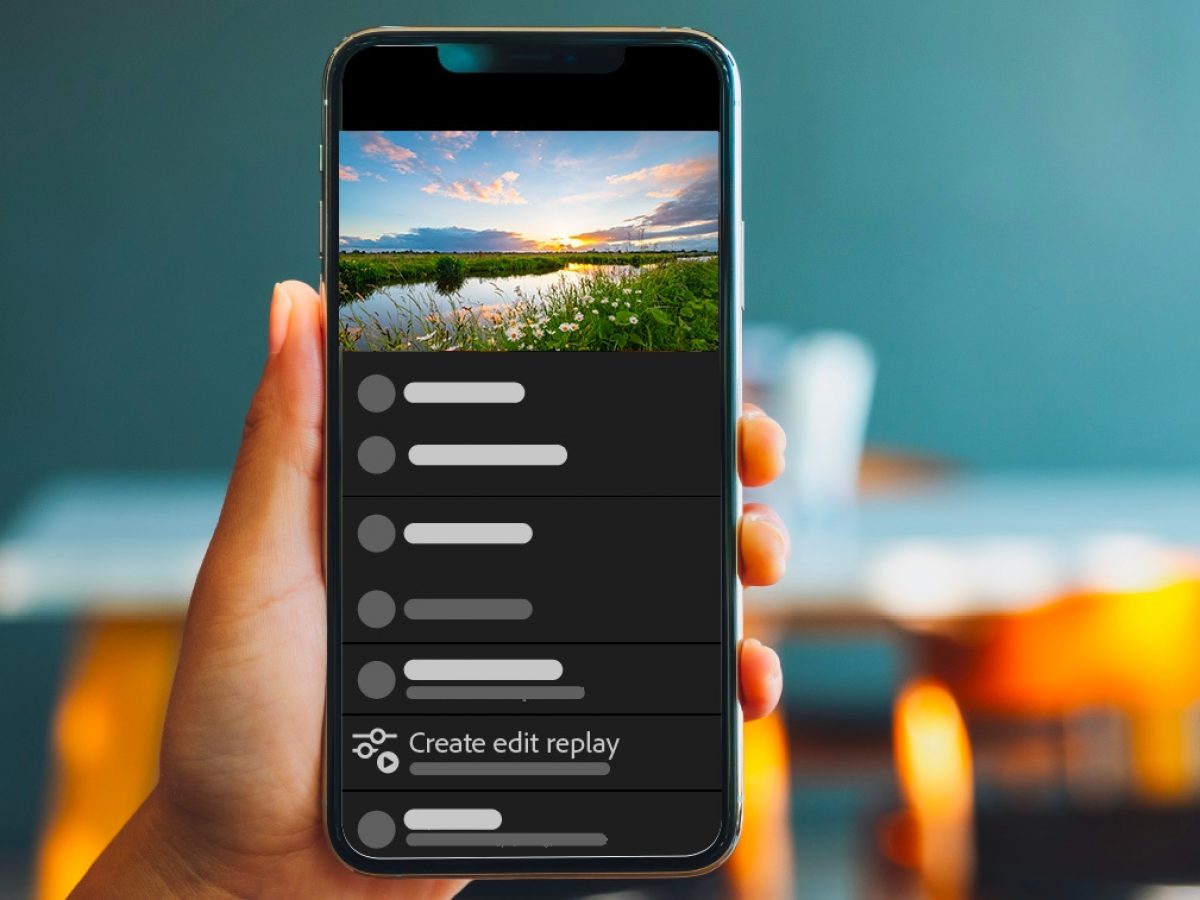
Are you looking to enhance your video editing skills on the go? With Lightroom Mobile, you can unlock a world of creative possibilities right from your smartphone or tablet. This powerful app offers a range of intuitive tools and features designed to elevate your videos to the next level. Whether you're a seasoned content creator or just starting out, mastering video editing in Lightroom Mobile can significantly amplify the visual impact of your content.
In this comprehensive guide, we'll delve into the intricacies of editing videos in Lightroom Mobile, exploring the various techniques, tips, and tricks to help you achieve professional-looking results. From adjusting exposure and color grading to applying creative effects and exporting your final masterpiece, we'll cover it all. By the end of this article, you'll be equipped with the knowledge and confidence to navigate Lightroom Mobile's video editing capabilities with ease, empowering you to unleash your creativity anytime, anywhere. Let's embark on this exciting journey to unlock the full potential of video editing in Lightroom Mobile.
Inside This Article
- Importing Videos into Lightroom Mobile
- Basic Video Editing Tools in Lightroom Mobile
- Applying Presets and Adjustments to Videos
- Exporting Edited Videos from Lightroom Mobile
- Conclusion
- FAQs
Importing Videos into Lightroom Mobile
So, you've captured some amazing footage on your mobile device and now you're ready to take your video editing skills to the next level using Lightroom Mobile. Importing videos into Lightroom Mobile is a straightforward process that allows you to seamlessly integrate your video content with your photo editing workflow. Let's dive into the steps for importing videos into Lightroom Mobile and explore the possibilities that await you.
1. Open Lightroom Mobile
First things first, ensure that you have the Lightroom Mobile app installed on your mobile device. Once you've launched the app, you'll be greeted by the inviting interface that's designed to streamline your editing experience.
2. Access the Library Module
Navigate to the Library module by tapping on the Library icon located at the bottom of the screen. This is where you can manage and organize your video files, making it convenient to locate and import the specific videos you want to edit.
3. Tap the Add Photos Button
Look for the "Add Photos" button, typically represented by a plus sign or an icon with a camera and a mountain. Tapping on this button will prompt a menu to appear, offering you the option to select videos from your device's gallery.
4. Select and Import Your Videos
Once you've located the videos you wish to edit, simply tap on them to select and import them into Lightroom Mobile. The app will swiftly import your videos, making them readily accessible for editing within the platform.
5. Embrace the Creative Possibilities
With your videos successfully imported into Lightroom Mobile, you're now poised to unleash your creativity and elevate your video content to new heights. Whether it's applying cinematic color grading, enhancing the overall visual appeal, or adding a touch of artistic flair, Lightroom Mobile empowers you to transform your videos with ease.
By following these simple steps, you can seamlessly import your videos into Lightroom Mobile, setting the stage for a captivating editing journey. With your videos now at your fingertips, it's time to explore the array of editing tools and unleash your creative vision.
So, what are you waiting for? Let's dive into the world of video editing with Lightroom Mobile and bring your visual storytelling to life!
Basic Video Editing Tools in Lightroom Mobile
When it comes to video editing, Lightroom Mobile offers a robust set of tools that empower you to enhance and refine your footage with precision and creativity. Whether you're a seasoned videographer or just beginning to explore the art of video editing, Lightroom Mobile provides a user-friendly interface and a comprehensive suite of features to elevate your videos to new heights. Let's delve into the basic video editing tools available in Lightroom Mobile and discover how they can transform your footage.
1. Trim and Cut
The ability to trim and cut your video clips is fundamental to the editing process, and Lightroom Mobile simplifies this task with intuitive controls. By precisely trimming the start and end points of your clips, you can eliminate unwanted footage and craft a seamless visual narrative. This feature allows you to maintain a sharp focus on the most compelling moments within your videos, ensuring that your storytelling remains engaging and impactful.
2. Adjust Exposure and Color
Lightroom Mobile's video editing capabilities extend to adjusting exposure, contrast, and color settings, enabling you to fine-tune the visual aesthetics of your footage. With the same level of control and precision as photo editing, you can enhance the overall look of your videos, correct any exposure imbalances, and infuse your footage with captivating color grading. This flexibility empowers you to evoke the desired mood and atmosphere in your videos, whether it's a vibrant and dynamic tone or a more subdued and cinematic ambiance.
3. Apply Presets
Harnessing the power of presets can expedite your video editing workflow and imbue your footage with distinct visual styles. Lightroom Mobile offers a collection of presets specifically tailored for video editing, allowing you to effortlessly apply predefined looks to your videos. From vintage-inspired aesthetics to modern and sleek visual treatments, presets serve as a creative springboard, enabling you to experiment with various styles and find the perfect visual identity for your videos.
4. Crop and Rotate
The ability to crop and rotate video frames empowers you to refine the composition and framing of your footage. Whether you're aiming for a cinematic widescreen format or need to adjust the orientation of your videos, Lightroom Mobile provides the tools to achieve precise framing and alignment. This feature is particularly valuable for optimizing the visual impact of your videos and ensuring that every frame contributes to a cohesive and visually compelling narrative.
5. Add Text and Graphics
Lightroom Mobile allows you to incorporate text and graphics into your videos, opening up a realm of creative possibilities for titles, captions, and visual enhancements. Whether you're crafting engaging intros, adding informative annotations, or integrating graphic elements to complement your storytelling, the ability to seamlessly integrate text and graphics within the app empowers you to elevate the communicative and aesthetic dimensions of your videos.
By leveraging these fundamental video editing tools in Lightroom Mobile, you can embark on a transformative editing journey, refining your footage with precision and creativity. Whether you're aiming to enhance the visual allure of your videos, convey a specific mood or message, or simply unleash your creative vision, Lightroom Mobile equips you with the essential tools to bring your videos to life in captivating ways.
Applying Presets and Adjustments to Videos
When it comes to video editing, the ability to apply presets and adjustments plays a pivotal role in shaping the visual identity and aesthetic appeal of your footage. In Lightroom Mobile, the seamless integration of preset application and comprehensive adjustments empowers you to infuse your videos with distinct visual styles, refine their overall look, and evoke specific moods or atmospheres. Let's explore the transformative capabilities of applying presets and adjustments to videos in Lightroom Mobile.
Leveraging Presets for Effortless Style Infusion
One of the standout features of Lightroom Mobile is the availability of video presets, which serve as pre-defined sets of adjustments designed to impart specific visual styles to your footage. These presets encompass a diverse range of looks, from cinematic and vintage-inspired tones to modern and vibrant aesthetics. By applying presets to your videos, you can effortlessly experiment with different visual treatments, instantly transforming the mood and ambiance of your footage. Whether you're aiming for a timeless and elegant feel or a bold and dynamic visual expression, the curated selection of video presets in Lightroom Mobile provides a springboard for infusing your videos with captivating styles.
Fine-Tuning Adjustments for Precision Enhancement
In addition to applying presets, Lightroom Mobile offers a comprehensive suite of adjustments that enable you to fine-tune the visual elements of your videos with precision and control. From exposure and contrast adjustments to color grading and white balance refinement, these tools empower you to tailor the look of your footage to align with your creative vision. The ability to make nuanced adjustments ensures that you can enhance the overall visual appeal of your videos, correct any imperfections, and imbue your footage with a polished and professional aesthetic.
Crafting a Cohesive Visual Narrative
By combining the application of presets with meticulous adjustments, you have the opportunity to craft a cohesive visual narrative that resonates with your audience. Whether you're striving to convey a specific mood, evoke emotional resonance, or establish a consistent visual identity across your videos, the synergy between presets and adjustments in Lightroom Mobile facilitates the seamless realization of your creative vision. This cohesive approach to video editing empowers you to elevate the storytelling potential of your footage, ensuring that every frame contributes to a compelling and visually captivating narrative.
Embracing Creative Exploration and Expression
Ultimately, the process of applying presets and adjustments to videos in Lightroom Mobile transcends mere technical manipulation; it embodies a journey of creative exploration and expression. The platform's intuitive interface and versatile tools encourage experimentation, enabling you to push the boundaries of visual storytelling and express your unique artistic perspective. Whether you're drawn to the allure of vintage aesthetics, the vibrancy of contemporary visual styles, or the evocative power of cinematic tones, Lightroom Mobile empowers you to explore, experiment, and bring your creative vision to life through the transformative application of presets and adjustments to your videos.
Exporting Edited Videos from Lightroom Mobile
Once you've invested your creative energy into editing your videos in Lightroom Mobile, the next crucial step is to export your meticulously crafted footage, ready to be shared with the world. The platform offers a seamless and intuitive process for exporting edited videos, ensuring that your visual masterpieces are primed for distribution across various channels. Let's delve into the intricacies of exporting edited videos from Lightroom Mobile and explore the versatile options at your disposal.
1. Selecting the Export Option
After you've fine-tuned and perfected your video edits, navigate to the export functionality within Lightroom Mobile. Typically represented by an export icon or a designated "Export" button, this feature serves as the gateway to sharing your edited videos with your desired audience. Tapping on the export option initiates the process of preparing your videos for external use, whether it's for social media sharing, professional showcases, or personal archives.
2. Choosing Export Settings
Lightroom Mobile offers a range of export settings that empower you to tailor the output of your edited videos according to specific requirements. From resolution and file format selection to compression and quality adjustments, these settings allow you to optimize your videos for various platforms and viewing experiences. Whether you're aiming for high-definition presentations or efficient file sizes for online sharing, the export settings in Lightroom Mobile provide the flexibility to align your videos with your intended audience and distribution channels.
3. Customizing Metadata and Watermarks
In addition to fundamental export settings, Lightroom Mobile enables you to customize metadata and apply watermarks to your exported videos. This functionality is particularly valuable for branding and copyright protection, allowing you to embed essential information such as titles, descriptions, and creator details directly into the exported video files. Furthermore, the option to apply watermarks empowers you to assert your visual identity and safeguard your creative work, ensuring that your edited videos are unmistakably attributed to your artistic prowess.
4. Initiating the Export Process
Once you've configured the export settings and personalized the metadata and watermarks, it's time to initiate the export process. Lightroom Mobile seamlessly processes your edited videos according to the specified export parameters, ensuring a swift and efficient transformation of your creative endeavors into shareable assets. Whether you're exporting a single video or a collection of edited footage, the platform streamlines the export process, allowing you to focus on the next steps of sharing and showcasing your visual storytelling achievements.
5. Embracing the Possibilities
With your edited videos successfully exported from Lightroom Mobile, you're now equipped to unleash the full potential of your visual narratives. Whether you're sharing your videos on social media platforms, presenting them in professional portfolios, or archiving them for future reference, the exported videos embody the culmination of your creative vision and editing expertise. By embracing the possibilities that arise from the seamless export process, you can amplify the impact of your videos and connect with your audience on a profound and visually captivating level.
In conclusion, mastering video editing in Lightroom Mobile can significantly elevate your content creation. With its intuitive interface and powerful tools, Lightroom Mobile empowers you to enhance your videos with professional-grade effects and adjustments. By leveraging its capabilities, you can bring your creative vision to life, whether you're a social media influencer, a small business owner, or an aspiring filmmaker. Embracing the convenience of mobile video editing opens up a world of possibilities, allowing you to craft compelling visual stories on the go. As you continue to explore and experiment with Lightroom Mobile's features, you'll unlock new levels of creativity and produce captivating videos that resonate with your audience. So, dive into the world of mobile video editing with Lightroom Mobile and unleash your artistic potential.
FAQs
-
Can I Edit Videos in Lightroom Mobile?
- Yes, you can edit videos in Lightroom Mobile. The app offers a range of video editing tools that allow you to enhance your videos with the same level of precision and creativity as with photos.
-
What Video Editing Features Does Lightroom Mobile Offer?
- Lightroom Mobile provides various video editing features, including trimming, cutting, adjusting exposure, contrast, color grading, and applying presets to videos. You can also add music, apply transitions, and export the edited videos in different formats.
-
Is Video Editing in Lightroom Mobile Similar to Editing Photos?
- While there are similarities, video editing in Lightroom Mobile involves additional considerations such as frame rates, video duration, and file size. The interface and tools are designed to accommodate the specific requirements of video editing, ensuring a seamless and intuitive experience.
-
Can I Sync Video Edits Between Lightroom Mobile and Desktop?
- Yes, you can sync video edits between Lightroom Mobile and the desktop version. This feature enables you to start editing a video on your mobile device and continue seamlessly on your desktop, or vice versa, ensuring flexibility and convenience.
-
What Formats Does Lightroom Mobile Support for Video Editing?
- Lightroom Mobile supports a wide range of video formats, including MP4, MOV, and more. This versatility allows you to edit videos captured on various devices and ensures compatibility with different platforms and sharing channels.
