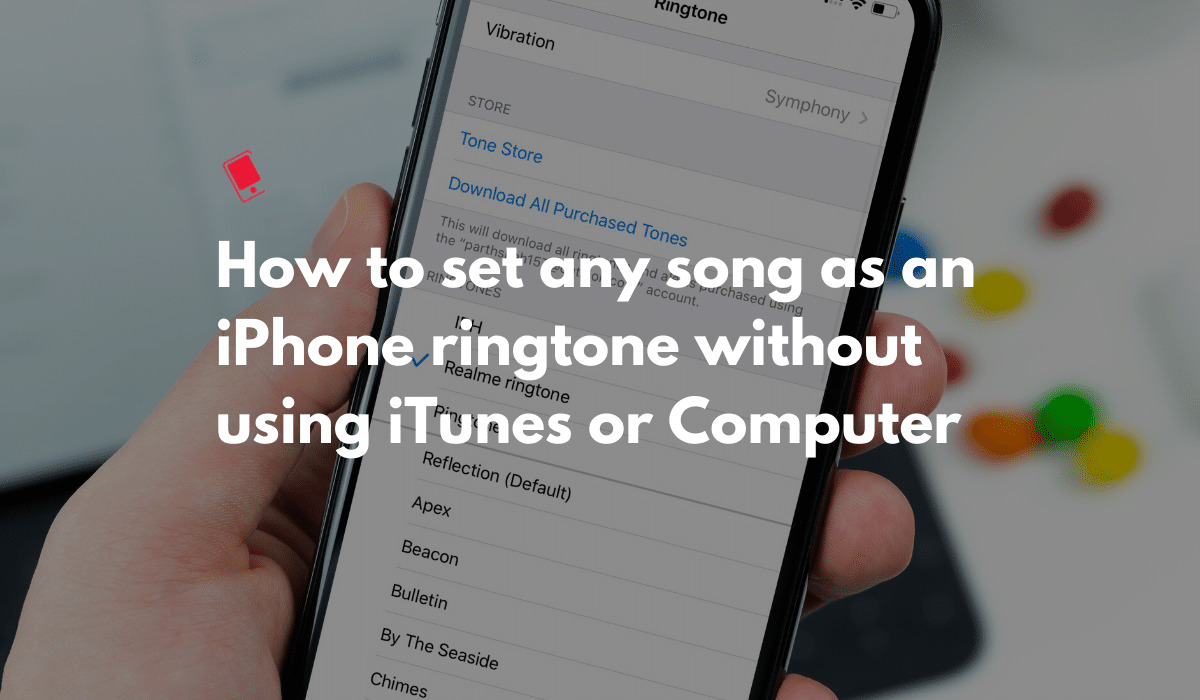
Are you tired of hearing the same old default ringtone on your iPhone? Well, you’re in luck! One of the great features of an iPhone is the ability to personalize it with your favorite song as a ringtone. But how exactly can you make a song your ringtone on an iPhone?
In this article, we will guide you through the steps to make a song your ringtone on an iPhone, so you can give your phone a personal touch and stand out from the crowd. Whether you want an upbeat pop song, a soothing melody, or your favorite chorus, we will show you how to turn it into a ringtone that will make your iPhone ring with style and individuality.
So, if you’re ready to customize your iPhone ringtone and enjoy hearing your favorite tune every time someone calls you, let’s dive into the process of making a song your ringtone on an iPhone!
Inside This Article
- Using the Default Ringtones:
- Using a Custom Ringtone:
- Using a Ringtone Maker App:
- Choosing a Song from Your Music Library
- Using GarageBand to Create a Custom Ringtone
- Downloading a Ringtone from the App Store
- Conclusion
- FAQs
Setting a default ringtone on your iPhone is a simple yet effective way to personalize your device and make it stand out. By customizing your ringtone, you can add a touch of your favorite song or sound to every incoming call. In this article, we will guide you through the process of setting a default ringtone on your iPhone, so let’s dive in!
There are several methods you can follow to set a default ringtone on your iPhone. Here are three popular methods:
Using the Default Ringtones:
The easiest way to set a default ringtone on your iPhone is to choose from the built-in collection of ringtones provided by Apple. To do this, follow these steps:
- Open the ‘Settings’ app on your iPhone.
- Scroll down and tap on ‘Sounds & Haptics’ or ‘Sounds’.
- Under the ‘Sounds and Vibration Patterns’ section, tap on ‘Ringtone’.
- Select a ringtone from the list of available options.
Once you have selected the desired ringtone, it will be set as your default ringtone for all incoming calls.
Using a Custom Ringtone:
If you prefer to use a custom song or sound as your default ringtone, you can follow these steps:
- Choose the song or sound file you want to use as your ringtone.
- Convert the file to the M4R format, which is the required format for iPhone ringtones.
- Connect your iPhone to your computer and open iTunes.
- Select your iPhone from the device menu in iTunes.
- Go to the ‘Tones’ section under your iPhone.
- Drag and drop the M4R file into the iTunes ‘Tones’ window.
- Sync your iPhone with iTunes to transfer the custom ringtone to your device.
- Once the sync is complete, go to ‘Settings’ > ‘Sounds & Haptics’ > ‘Ringtone’ and select your custom ringtone.
Now, your custom ringtone will be set as the default for incoming calls on your iPhone.
Using a Ringtone Maker App:
If you are looking for more flexibility and options, you can use a third-party ringtone maker app from the App Store. These apps allow you to create custom ringtones from your music library or even record your own sounds. Here’s how you can set a default ringtone using a ringtone maker app:
- Download a ringtone maker app from the App Store.
- Open the app and follow the instructions to select or create a custom ringtone.
- Save the ringtone to your iPhone’s local storage.
- Go to ‘Settings’ > ‘Sounds & Haptics’ > ‘Ringtone’ and select the ringtone you created.
With a ringtone maker app, you have endless possibilities to set a unique and personalized default ringtone on your iPhone.
Setting a default ringtone on your iPhone is a fun and creative way to make your device reflect your individual style. Whether you choose a built-in ringtone, a custom song, or a ringtone maker app, you can easily personalize your iPhone and make it stand out in a crowd. So go ahead and give your iPhone a unique sound that represents you!
Choosing a Song from Your Music Library
If you want to make a song from your personal music library your ringtone on your iPhone, you’ll be glad to know that it’s a relatively simple process. Here’s how you can do it:
- Start by opening the Settings app on your iPhone.
- Navigate to the “Sounds & Haptics” section and tap on it.
- Within the “Sounds & Haptics” section, you will find various categories such as Ringtones, Text Tone, New Mail, etc. Tap on “Ringtone.”
- Next, scroll down until you see the section titled “Custom.” Tap on it.
- In the “Custom” section, you will see a list of all the songs in your music library. Browse through the list and find the song you want to make your ringtone.
- Tap on the song, and a new screen will appear where you can customize the start and stop times of the ringtone. By default, the ringtone will be set to the entire song, but you can choose to trim it if you prefer.
- Once you have set the desired start and stop times, tap on “Done” in the top right corner of the screen.
- Now, you will be taken back to the “Ringtone” screen, and you will see your newly created custom ringtone listed under the “Custom” section.
- Finally, simply select your custom ringtone from the list, and it will be set as your default ringtone on your iPhone.
It’s worth noting that when choosing a song from your music library as a ringtone, it’s important to pick a portion of the song that is instantly recognizable and has a strong and clear sound. This will ensure that you can hear your ringtone clearly when your phone rings.
Additionally, keep in mind that the maximum duration for a ringtone on an iPhone is 30 seconds. So, if your chosen song is longer than that, you’ll need to trim it down to meet the length requirement.
With the ability to choose a song from your music library as a ringtone on your iPhone, you can now personalize your device and enjoy hearing your favorite tunes whenever someone calls you.
Using GarageBand to Create a Custom Ringtone
Gone are the days of having to settle for pre-set ringtones on your iPhone. Thanks to apps like GarageBand, you can now easily create your own custom ringtones using your favorite songs. Here’s how you can use GarageBand to turn any song into a unique ringtone for your iPhone:
- Install GarageBand: If you don’t have GarageBand installed on your iPhone, head to the App Store and download it for free. It’s a versatile music creation app that also allows you to edit audio files.
- Open GarageBand: Once GarageBand is installed, open the app on your iPhone.
- Create a New Project: Tap on the plus icon to create a new project.
- Select Song: Choose the song from your music library that you want to turn into a ringtone. GarageBand will import the song and display it in the editing interface.
- Trim the Song: To create a shorter ringtone, tap on the song’s waveform and drag the yellow handles to select the desired portion. You can listen to the selection by tapping the play button.
- Adjust Volume: If needed, you can adjust the volume levels of your ringtone. Simply tap on the track’s volume icon and adjust the slider.
- Apply Effects: GarageBand also allows you to apply various effects to your ringtone. You can experiment with different effects to customize the sound to your liking.
- Export the Ringtone: Once you’re happy with your ringtone, tap on the Share icon in the top-right corner and select “Ringtone” from the options.
- Save the Ringtone: Enter a name for your ringtone and tap “Export.” GarageBand will create the ringtone file and save it to your iPhone.
- Set the Ringtone: To set your newly created ringtone as your default or assigned ringtone, head to the Settings app on your iPhone. Tap on “Sounds & Haptics” and then “Ringtone.” Your custom ringtone should appear in the list of available options.
With GarageBand, you have the freedom to create unique ringtones that reflect your personal taste. Whether it’s a catchy chorus or a guitar riff, you can turn any part of your favorite song into a distinctive ringtone for your iPhone. So why settle for generic ringtones when you can have a ringtone that truly stands out? Give GarageBand a try and let your creativity shine!
Downloading a Ringtone from the App Store
If you’re looking to add some unique and catchy ringtones to your iPhone, you can easily download a ringtone from the App Store. Here’s how:
- Open the App Store on your iPhone.
- Tap on the ‘Search’ tab at the bottom of the screen.
- In the search bar, type in ‘ringtone’ or ‘ringtones.’
- Tap on the ‘Search’ button.
- Browse through the list of available ringtone apps and select the one that appeals to you.
- Tap on the app to open its download page.
- Review the app’s description, screenshots, and user reviews to ensure it meets your needs and preferences.
- Once you’ve made your decision, tap on the ‘Get’ or ‘Download’ button next to the app.
- You may be prompted to enter your Apple ID password or use Face ID/Touch ID to confirm the download.
- Wait for the app to download and install on your iPhone.
- Once the app is installed, open it to access its library of ringtones.
- Browse through the available ringtones and listen to the previews to find the perfect one for you.
- When you’ve found a ringtone you like, tap on it to select it.
- Follow the on-screen instructions to set the selected ringtone as your default one or assign it to specific contacts.
- You can also use the app to customize or create your own ringtones if it has that feature.
- Enjoy your new customized ringtone!
Downloading a ringtone from the App Store is a convenient way to personalize your iPhone and make it stand out. Whether you’re into catchy tunes, movie themes, or funny jingles, you’re sure to find a wide variety of ringtones to suit your style. So go ahead and explore the App Store to find the perfect ringtone for your iPhone!
Conclusion
In conclusion, making a song your ringtone on an iPhone is a fun and personalized way to express your style and individuality. With the easy-to-follow steps outlined in this article, you can customize your iPhone’s ringtone with your favorite songs in just a few simple taps. Whether it’s a catchy tune, a meaningful lyric, or a nostalgic melody, having a song as your ringtone adds a personal touch to your phone and makes it truly yours. So go ahead, unleash your creativity, and make your iPhone ring in style with the perfect song that reflects your personality.
FAQs
1. How do I make a song my ringtone on iPhone?
Turning a song into a custom ringtone on your iPhone is easy. Here’s how you can do it:
- Select the song you want to use as your ringtone from your music library.
- Open the iTunes Store app and search for the song.
- Once you’ve found the song, tap on it and select the “Buy” option.
- After purchasing the song, go to the Settings app on your iPhone.
- Tap on “Sounds & Haptics” and then select “Ringtone”.
- You should see the newly purchased song listed under “Ringtones”. Tap on it to set it as your ringtone.
2. Can I use any song as a ringtone on iPhone?
While Apple provides an extensive library of ringtones for iPhone users, you can also use your own songs as ringtones. However, there are a few limitations. The song must be in a supported file format (such as AAC or MP3) and must be DRM-free. Additionally, the song should be less than 40 seconds long for it to work as a ringtone on iPhone.
3. Can I create a custom ringtone from a song already on my iPhone?
Yes, you can create a custom ringtone from a song that is already on your iPhone. To do this:
- Open the “Settings” app on your iPhone.
- Tap on “Sounds & Haptics” and then select “Ringtone”.
- Under the “Ringtones” section, tap on “Add New Ringtone”.
- You will be redirected to the Files app. Locate and select the song that you want to use as a ringtone.
- Trim the song to the desired section and save it as a ringtone.
4. How do I set a custom ringtone for a specific contact on iPhone?
To set a custom ringtone for a specific contact on your iPhone:
- Open the “Contacts” app and select the contact you want to set a custom ringtone for.
- Tap on “Edit” in the top-right corner of the screen.
- Scroll down to find the “Ringtone” option and tap on it.
- Select the desired custom ringtone from the list.
- Tap on “Done” to save the changes.
5. Can I use a downloaded ringtone from the internet on my iPhone?
Yes, you can use a downloaded ringtone from the internet on your iPhone. There are various websites and apps that offer free or paid ringtones for download. To use a downloaded ringtone:
- Save the ringtone file to your iPhone’s Files app or to your computer’s iTunes library.
- Follow the steps mentioned earlier to set the ringtone as your default or custom ringtone on your iPhone.
