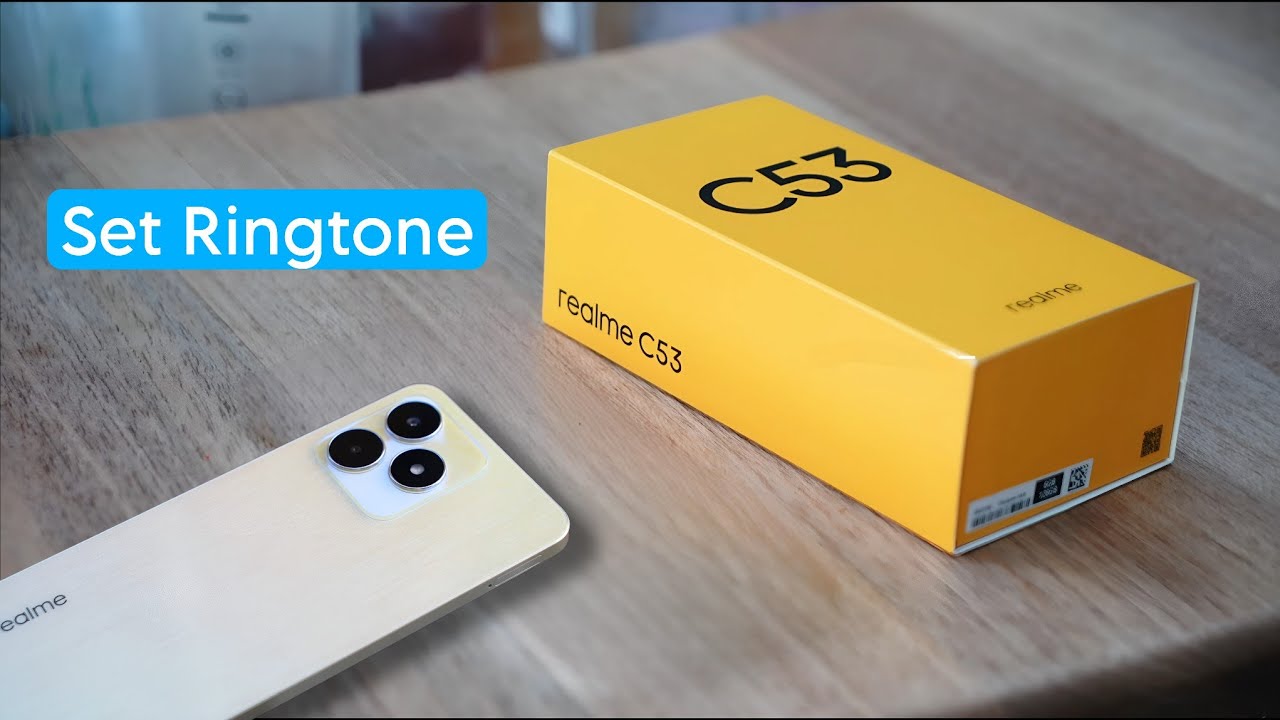
Setting a personalized ringtone on your Realme phone can not only add a touch of personality to your device but also make it easier to identify incoming calls. Realme phones offer a variety of options to set custom ringtones, allowing you to choose from preset tones or select your favorite song or audio clip.
In this comprehensive guide, we’ll walk you through the step-by-step process of setting a ringtone on your Realme device. Whether you’re using a Realme 5, Realme 6, or any other model, you’ll be able to easily customize the sound that plays when someone calls you. Let’s dive in and learn how to add a personal touch to your Realme phone!
Inside This Article
- Overview of Realme’s Ringtone Settings
- Method 1: Using the Default Ringtone Options
- Method 2: Adding Custom Ringtones from the Device Storage
- Method 3: Downloading Ringtones from Realme Theme Store
- Conclusion
- FAQs
Overview of Realme’s Ringtone Settings
In today’s digital age, personalizing our smartphones has become an integral part of our daily lives. One of the ways we can express our individuality is by setting a unique ringtone for incoming calls. Realme, a popular mobile phone brand, understands the importance of customization, and that is why they offer a range of options to set the perfect ringtone on their devices.
Realme’s ringtone settings provide users with the flexibility to choose from a variety of options. Whether you prefer a pre-installed ringtone, a custom tune from your device’s storage, or even a downloaded ringtone from the Realme Theme Store, you can easily set the desired sound for your incoming calls.
Understanding the ringtone settings on Realme devices is essential to make the most of this customization feature. In the next sections, we will explore different methods to set a ringtone on Realme devices, including using the default ringtone options, adding custom ringtones from the device’s storage, and downloading ringtones from the Realme Theme Store.
Method 1: Using the Default Ringtone Options
Setting a ringtone on your Realme phone is a breeze, thanks to the default ringtone options. Follow these simple steps to personalize your device’s ringtone:
- Open the Settings app on your Realme phone.
- Scroll down and tap on the “Sound & vibration” or “Sound & notification” option.
- Look for the “Ringtone” or “Phone ringtone” option and tap on it.
- You will see a list of default ringtones that come pre-installed on your Realme phone.
- Browse through the available options and tap on the one that catches your attention.
- Once you have made your selection, tap the back button to save the changes.
That’s it! You have successfully set a new ringtone using the default options on your Realme phone.
If you want to change the ringtone again in the future, simply follow the same steps and choose a different default ringtone from the list provided.
Keep in mind that the availability of default ringtones may vary depending on the Realme model and software version you are using. Some models may have a wider selection of default ringtones than others.
Method 2: Adding Custom Ringtones from the Device Storage
If you’re looking to add a personal touch to your Realme smartphone by using your own custom ringtones, you’re in luck! Realme allows you to easily add custom ringtones from your device’s storage. Follow the steps below to set a custom ringtone on your Realme device:
Step 1: Firstly, ensure that you have the ringtone file saved on your device. You can acquire custom ringtones by downloading them from websites or transferring them from your computer.
Step 2: Once you have the custom ringtone file on your device, open the Settings app on your Realme smartphone. You can usually find this app on the home screen or in the app drawer.
Step 3: In the Settings menu, scroll down and tap on the “Sound & Vibration” option. This will take you to the sound settings of your device.
Step 4: Within the Sound & Vibration menu, locate and select the “Phone Ringtone” or “Ringtone” option. This is where you can customize your device’s default ringtone.
Step 5: In the ringtone selection menu, you will have the option to choose either from the default ringtones provided by Realme or your custom ringtones. To access your custom ringtones, tap on the “Add ringtone” or “Add from storage” button.
Step 6: A file manager will open, allowing you to browse your device’s storage for the custom ringtone file. Navigate to the folder where you have saved the ringtone and select the desired file.
Step 7: After selecting the custom ringtone file, you will be presented with a preview of the sound. If you’re happy with the selection, tap on the “OK” or “Done” button to set the custom ringtone as your device’s default ringtone.
Step 8: Congratulations! You have successfully added a custom ringtone from your device’s storage to your Realme smartphone. Your chosen ringtone will now play whenever you receive a call.
By following these simple steps, you can easily personalize your Realme device with your favorite and unique ringtone. Enjoy the sounds that reflect your personal style and make your device truly your own.
Method 3: Downloading Ringtones from Realme Theme Store
If you’re looking to add some new and exciting ringtones to your Realme device, you’re in luck! Realme offers a dedicated Theme Store where you can find a wide variety of ringtones to customize your phone’s sound notifications. Here’s how you can download ringtones from the Realme Theme Store:
Step 1: Open the Realme Theme Store
First, open the Realme Theme Store on your device. You can find the Theme Store icon in your app drawer, or you can access it through the Settings menu.
Step 2: Explore the Ringtone Section
Once you’re in the Realme Theme Store, navigate to the ringtone section. This section is usually labeled as “Ringtones” or “Sounds” and can be found either in the main menu or through a separate tab.
Step 3: Browse and Select a Ringtone
Now comes the fun part! Browse through the available ringtones in the Realme Theme Store and listen to the samples to find the one that catches your attention. Realme offers a wide selection of ringtones, ranging from catchy tunes to soothing melodies, so you’re sure to find something that suits your style.
Step 4: Download and Apply the Ringtone
Once you’ve found the perfect ringtone, simply tap on the download button to start the download process. The ringtone will be saved to your device’s storage.
After the download is complete, you can go to your device’s sound settings to apply the newly downloaded ringtone. Navigate to the Sound & Vibration settings and find the Ringtone option. From there, you can select the downloaded ringtone as your default or assign it to specific contacts.
Note: Some ringtones in the Realme Theme Store may require a small fee to download. Make sure to check the price, if any, before downloading the ringtone.
By downloading ringtones from the Realme Theme Store, you can personalize your device with unique and trendy sounds. Whether you prefer a classic ringtone or want to be on top of the latest hit songs, the Realme Theme Store has something for everyone. So, go ahead and add some flair to your phone with a new ringtone!
Conclusion
Setting a ringtone on your Realme phone is a simple and customizable way to personalize your device. Whether you prefer a catchy tune or a calming melody, Realme provides various options to make your phone truly yours. By following the step-by-step guide outlined in this article, you can easily navigate through the settings and select the perfect ringtone for your incoming calls.
Remember that you can also set specific ringtones for different contacts, helping you to identify important calls or distinguish between personal and professional contacts. With the ability to browse through the extensive library of pre-installed ringtones or use your own customized sounds, the possibilities are endless in creating a unique and distinctive ringtone that suits your style.
So, go ahead and explore the realm of ringtones on your Realme phone. Discover the perfect sound that reflects your personality and adds a personal touch to every incoming call. Set the ringtone that resonates with you and enjoy a more personalized and enjoyable phone experience.
FAQs
1. Can I set a custom ringtone on my Realme smartphone?
Yes, you can set a custom ringtone on your Realme smartphone. Realme devices come with built-in settings that allow you to choose from a variety of pre-installed ringtones or use your own custom audio files as ringtones.
2. How do I set a custom ringtone on my Realme device?
To set a custom ringtone on your Realme device, follow these steps:
– Go to the “Settings” app on your device.
– Tap on “Sound & Vibration” or “Sound & Notifications” option.
– Select “Phone Ringtone” or “Ringtone”.
– Choose “Local ringtone” to browse and select audio files stored on your device.
– Alternatively, tap “Online Ringtone” to access a collection of pre-installed ringtones provided by Realme.
– Once you’ve chosen your desired ringtone, tap on it to set it as your default ringtone.
3. Can I set different ringtones for different contacts on my Realme phone?
Yes, you can set different ringtones for different contacts on your Realme phone. Realme’s default dialer app allows you to assign custom ringtones to individual contacts. Simply open the Contacts app, select the desired contact, and tap on the “Edit” option. From there, you can set a unique ringtone for that specific contact.
4. Can I use a song from my music library as a ringtone on my Realme device?
Yes, you can use a song from your music library as a ringtone on your Realme device. To do this, you will need to first transfer the desired song to your device’s internal storage or SD card. Once the song is saved on your device, you can follow the steps mentioned earlier to set the custom ringtone, choosing the “Local ringtone” option to browse and select the song from your music library.
5. What are the recommended audio file formats for ringtones on Realme smartphones?
Realme smartphones support various audio file formats for ringtones, including MP3, AAC, WAV, and FLAC. It is recommended to use compressed formats like MP3 or AAC to ensure optimal performance and compatibility with your device’s ringtone settings.
