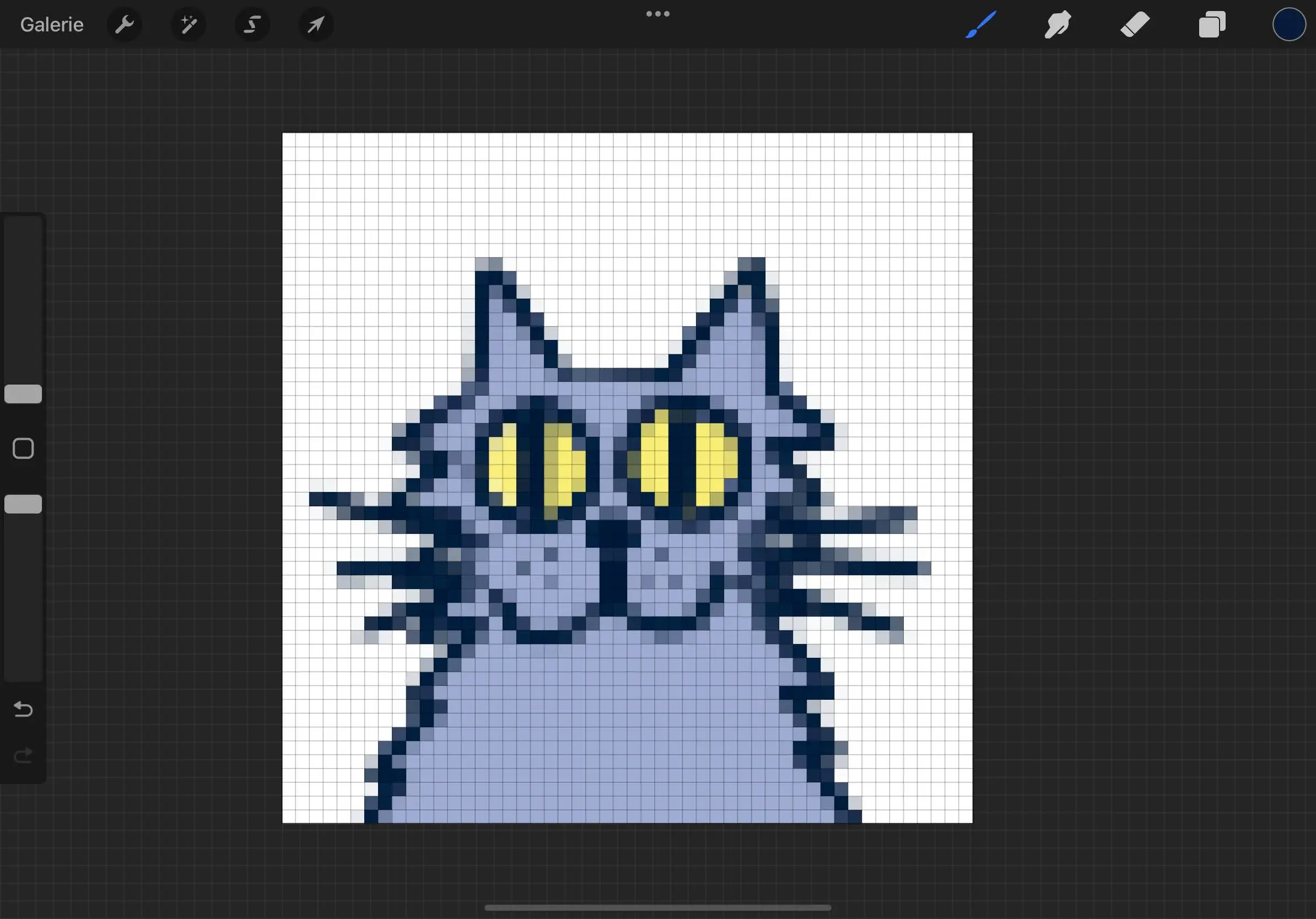
Are you looking to unleash your creativity and express yourself through pixel art? Look no further than Procreate, a powerful and intuitive digital drawing and painting app that has taken the art world by storm. Whether you’re a seasoned pixel artist or just starting out, Procreate offers a wide array of tools and features to help you bring your pixel creations to life.
In this comprehensive guide, we will walk you through the process of making pixel art in Procreate. From setting up your canvas and choosing the right pixel size to mastering the essential tools and techniques, we’ve got you covered. So grab your iPad and stylus, and let’s dive into the wonderful world of pixel art in Procreate!
Inside This Article
- Creating a New Canvas
- Exploring Procreate Tools and Features
- Pixel Art Techniques and Tips
- Exporting and Sharing Your Pixel Art
- Conclusion
- FAQs
Creating a New Canvas
When starting a new pixel art project in Procreate, the first step is to create a new canvas. The canvas serves as the digital space where you will work on your artwork.
In Procreate, you have the option to customize the canvas size to fit your specific needs. To create a new canvas, follow these steps:
- Open the Procreate app on your device.
- Tap on the “+” icon in the top right corner of the screen to create a new canvas.
- A dialog box will appear, allowing you to set the dimensions of your canvas. You can choose from pre-defined sizes or enter a custom width and height.
- Select the desired width and height for your canvas. Keep in mind that for pixel art, it is recommended to use smaller dimensions to maintain the retro aesthetic.
- After setting the dimensions, you can give your canvas a name or leave it as the default name provided by Procreate.
- Finally, tap on the “Create” button to create your new canvas.
Now that you have created a new canvas, you are ready to start working on your pixel art masterpiece in Procreate.
Exploring Procreate Tools and Features
Procreate is a powerful digital art app that offers a wide range of tools and features to help you create stunning pixel art. Whether you’re a beginner or an experienced artist, Procreate has everything you need to bring your pixel art to life.
One of the key features of Procreate is its extensive brush library. You can choose from a variety of brushes specifically designed for pixel art, including square brushes, round brushes, and even textured brushes. Each brush can be customized with different attributes such as size, opacity, and hardness, allowing you to create unique and detailed pixel art.
In addition to brushes, Procreate also offers a plethora of other tools to enhance your pixel art. The selection tool allows you to easily move, resize, and rotate your art elements. The eraser tool helps you refine your work by removing unwanted pixels. The smudge tool allows you to blend colors together seamlessly.
Procreate’s color palette is another standout feature. You can create your own custom color palettes or choose from a wide range of pre-made palettes. The color picker tool enables you to select colors from your artwork or even import colors from external sources. With Procreate’s advanced color features, you can easily achieve the perfect color combinations for your pixel art.
Layer management is also a crucial component in Procreate for creating pixel art. You can create multiple layers and arrange them in a stack to organize your artwork. This allows you to modify specific elements without affecting the rest of your art. You can also adjust the opacity and blending modes of each layer, providing endless possibilities for creating depth and texture in your pixel art.
Another great tool in Procreate is the symmetry feature. With its mirror, radial, and rotational symmetry modes, you can effortlessly create symmetrical pixel art with perfect precision. This feature saves you time and ensures consistency in your pixel art designs.
Procreate also offers a wide variety of transformation tools, such as the warp, liquify, and perspective tools. These tools allow you to manipulate your pixel art in unique ways, giving you the flexibility to experiment and create captivating effects.
Lastly, Procreate’s time-lapse recording feature is a valuable tool for artists who want to showcase their pixel art creation process. You can record your entire art session and easily export it as a video to share with others. This feature is not only helpful for sharing your work, but it also allows you to review and analyze your creative process.
Pixel Art Techniques and Tips
Creating pixel art in Procreate can be a fun and rewarding experience. To help you get started and improve your skills, here are some techniques and tips to consider:
1. Plan your design: Before you start placing pixels, it’s important to have a clear idea of what you want to create. Sketch out your design on paper or with a rough digital sketch to get a sense of the overall composition and color scheme.
2. Use a limited color palette: Pixel art is characterized by its limited color palette. Choose a small number of colors that work well together and stick to them. This helps create a cohesive and visually appealing artwork.
3. Zoom in for precision: Pixel art requires attention to detail, so make use of Procreate’s zoom feature to get up close and personal with your artwork. This way, you can ensure that each pixel is placed exactly where you want it.
4. Use the pencil tool: The pencil tool in Procreate is perfect for creating pixel art. Set the size of the brush to one pixel and experiment with different hardness levels to achieve the desired effect.
5. Create textures with dithering: Dithering is a technique where you use alternating pixels of different colors to create the illusion of additional shades. Experiment with dithering to add texture and depth to your pixel art.
6. Embrace pixel limitations: Pixel art is all about working within the boundaries of low resolution. Embrace the limitations and find creative solutions to convey your ideas effectively within the pixel grid.
7. Add shading and highlights: Use different colors to add shading and highlights to your pixel art. This helps create volume and depth, making your artwork more visually appealing.
8. Experiment with different brush types: Procreate offers a variety of brush types that can be used for pixel art. Experiment with different brushes to find the one that suits your style and gives you the desired results.
9. Save your work in multiple layers: To easily make changes or adjustments later on, save your pixel art in multiple layers. This allows you to work on specific elements without affecting the rest of the artwork.
10. Share and Seek feedback: Once you’ve completed your pixel art, share it with the community and seek feedback. This can help you improve your skills and get inspiration for future projects.
By keeping these techniques and tips in mind, you’ll be well on your way to creating stunning pixel art in Procreate. So grab your stylus and start pixelating!
Exporting and Sharing Your Pixel Art
Once you’ve created your pixel art masterpiece in Procreate, it’s time to show it off to the world. Procreate makes exporting and sharing your artwork quick and easy, allowing you to share your creations on various platforms or even print them out.
To export your pixel art in Procreate, follow these simple steps:
- Select Your Artwork: Open your pixel art project and make sure the layer containing your artwork is active.
- Access the Export Panel: Tap on the wrench icon in the top toolbar to open the Actions menu, then select “Share” or “Export.”
- Choose Your Export Format: Procreate offers a range of export options. For pixel art, it’s best to choose a non-lossy format such as PNG or TIFF to preserve the crisp details.
- Select the Resolution: Decide on the resolution you want for your exported image. Higher resolutions are great for printing, while lower resolutions are suitable for online sharing.
- Adjust the Quality and Size: Use the sliders provided in the export panel to adjust the quality and size of your exported image. This allows you to optimize your artwork for different purposes.
- Choose the Destination: Select where you want to save or share your artwork. You can save it to your device’s photo library, send it as an email attachment, share it directly on social media platforms, or even export it as a PSD file for further editing in other software.
- Export and Share: Once you’ve made all the necessary adjustments, tap the “Export” button to finalize the export process. Procreate will save your pixel art in the selected format and location.
Now that you’ve exported your pixel art, you can easily share it with others by uploading it to social media platforms, sending it to friends and family, or printing it out and displaying it in your home or studio.
Remember, sharing your pixel art can help you gain recognition, connect with fellow artists, and even attract potential clients if you’re looking to showcase your skills professionally. So don’t be shy, let your creativity shine and share your pixel art with the world!
Conclusion
Creating pixel art in Procreate opens up a world of creativity and endless possibilities. With its advanced features and user-friendly interface, Procreate proves to be a powerful tool for artists and designers. Whether you are a beginner or an experienced pixel artist, Procreate offers the necessary tools and functionalities to bring your imagination to life.
Through this article, we have explored the step-by-step process of making pixel art in Procreate, from setting up the canvas to adding the finest details. We have also discussed various techniques such as using layers, custom brushes, and color palettes to enhance your artwork.
By following the tips and tricks mentioned here, you can unlock your pixel art potential and create stunning visuals. Remember to experiment, practice, and let your creativity flow. Procreate is a versatile platform that encourages exploration and innovation.
So, grab your iPad, open Procreate, and start diving into the world of pixel art. Unleash your imagination, pixel by pixel, to create unique and captivating artwork that will leave a lasting impression on your audience. Happy pixelating!
FAQs
1. What is pixel art?
Pixel art is a form of digital art that uses small, square-shaped pixels to create images. It harkens back to the early days of computer graphics and has gained popularity due to its nostalgic appeal, simplicity, and vibrant aesthetic.
2. What is Procreate?
Procreate is a powerful digital art software designed for tablet devices, particularly for iOS. It offers a wide range of tools and features that allow artists to create stunning illustrations, paintings, and, of course, pixel art.
3. Can I make pixel art in Procreate?
Absolutely! Procreate provides all the necessary tools and features to make pixel art. It allows you to work with a grid, precise brushes, and even offers color palettes specifically designed for pixel art creation.
4. Do I need to have prior artistic skills to create pixel art in Procreate?
While having basic knowledge of art principles can help, you don’t necessarily need prior artistic skills to create pixel art in Procreate. The software provides a user-friendly interface and plenty of tutorials and resources online to guide you through the process.
5. Are there any specific techniques or tips for creating pixel art in Procreate?
Yes! Here are a few tips to consider when creating pixel art in Procreate:
– Use a small canvas size: Since pixel art is meant to be displayed in a low-resolution format, it’s best to work with a small canvas size to achieve the desired effect.
– Experiment with the grid: Procreate offers a grid feature that can assist you in aligning and placing your pixels accurately. Don’t be afraid to adjust the grid settings to match your artwork.
– Utilize layers: Working with layers allows you to make edits and changes without affecting the entire composition. It also makes it easier to add depth and shadows to your pixel art.
– Explore brush settings: Procreate offers various brush settings that can help you achieve different effects in your pixel art. Experiment with opacity, size, and texture options to find the perfect brush for your style.
– Seek inspiration and resources: There are numerous online communities, tutorials, and resources dedicated to pixel art. Take advantage of these platforms to find inspiration, learn new techniques, and connect with fellow pixel artists.
Remember, practice makes perfect, so don’t be discouraged if your initial attempts aren’t flawless. Keep experimenting, learning, and honing your skills, and you’ll be creating stunning pixel art in no time!
