Sharing your location with family and friends is easy if you own an iPhone. The Find My iPhone app makes comprehensive and accurate, real-time tracking possible. But, what if you wish to go off the radar — go on stealth mode, so to say? How to stop sharing location without them knowing, you may ask. If you are looking for answers, stick around. This guide will walk you through how to turn off your location and disappear off the grid.
Related: How to Tell if Your Phone Is Tapped and Being Tracked
Inside This Article
How to Use the ‘Find My’ App on iPhone
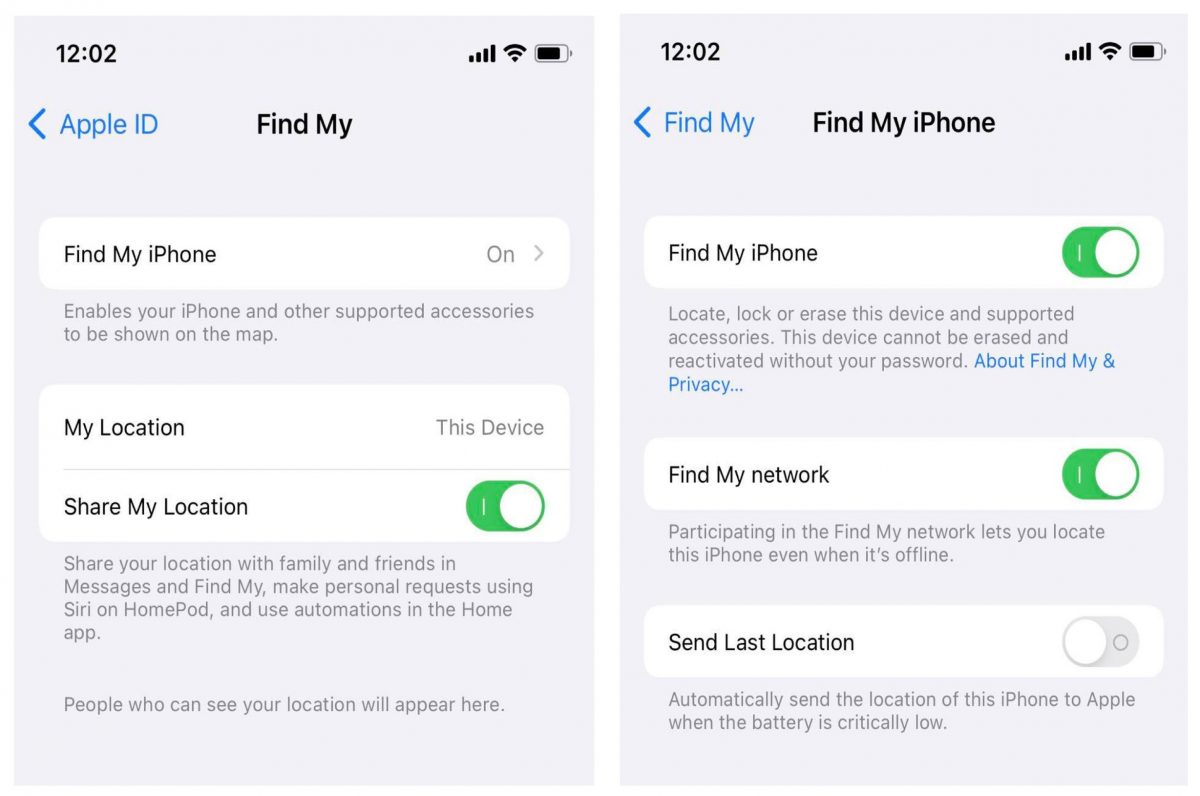
The iPhone is probably one of the most powerful mobile devices anyone could have these days. It is an extension of someone’s life — personal and professional. Moreover, it is also equipped with the latest camera technology and tracking feature. Hence, the comprehensive real-time tracking of someone’s location using the ‘Find My’ app.
Before we proceed with the different ways on how to stop sharing your location without them knowing, let’s go over how to use this app first.
- Open the Settings app on your iPhone or iPad.
- Tap your name, then select Find My.
- Turn on Share My Location if you wish to share your location with family and friends.
- Tap Find My [device], then turn on Find My [device].
Learn More About Find My App Here
How to Stop Sharing Location Without Them Knowing

Sometimes, you simply want to be left alone without the world knowing where you are. A little privacy won’t hurt anyone at all, anyway. Given how connected we are with everyone else today, however, you can’t simply get off the radar without anyone noticing. Turning off your location on the Find My app won’t be enough. Fortunately, there are creative ways to do such an endeavor nowadays. The following guide will teach you the tricks with the help of your trusted iPhone or iPad.
A. Use Airplane Mode
The Airplane Mode on your iPhone or iPad isn’t just there for when you have to board a plane. It’s a smart feature that disables all cellular and WiFi connections, thereby effectively stopping someone from knowing your location. Here’s the easier way to activate this feature:
- Swipe down from your screen to open the Control Center interface.
- On the set of options found in the first box on the upper left-hand corner, tap the airplane icon.
- When the airplane icon turns orange, Airplane Mode has been successfully activated.
Simply tap the airplane icon again if you wish to reactivate all connections and share your location.
B. Turn Off Precise Location
This is a low-key spoofing feature within your Apple device. If you do wish to retain the use of the Find My device app but don’t want anyone to know your precise location, then simply give them an estimate by turning off the precise location feature. Here’s how:
- Open the Settings app then scroll down to Privacy.
- Tap on Location Services then scroll down to Find My.
- Lastly, disable Precise Location.
Once this is disabled, apps can only determine your approximate location.
C. Hide Your Location on the Messages App
It might be intimate to share your location with some contacts on the Messages app but it can also be intrusive at times. So, here’s how to stop sharing your location without them knowing via the Messages App:
- Open the Messages app.
- Select the thread with a contact you share locations with.
- Tap the name of the contact in the middle center of the screen.
- Next, select the Info tab to open other details of the contact.
- At the bottom of the screen, select Stop Sharing My Location.
- Confirm the action by tapping Stop Sharing My Location again.
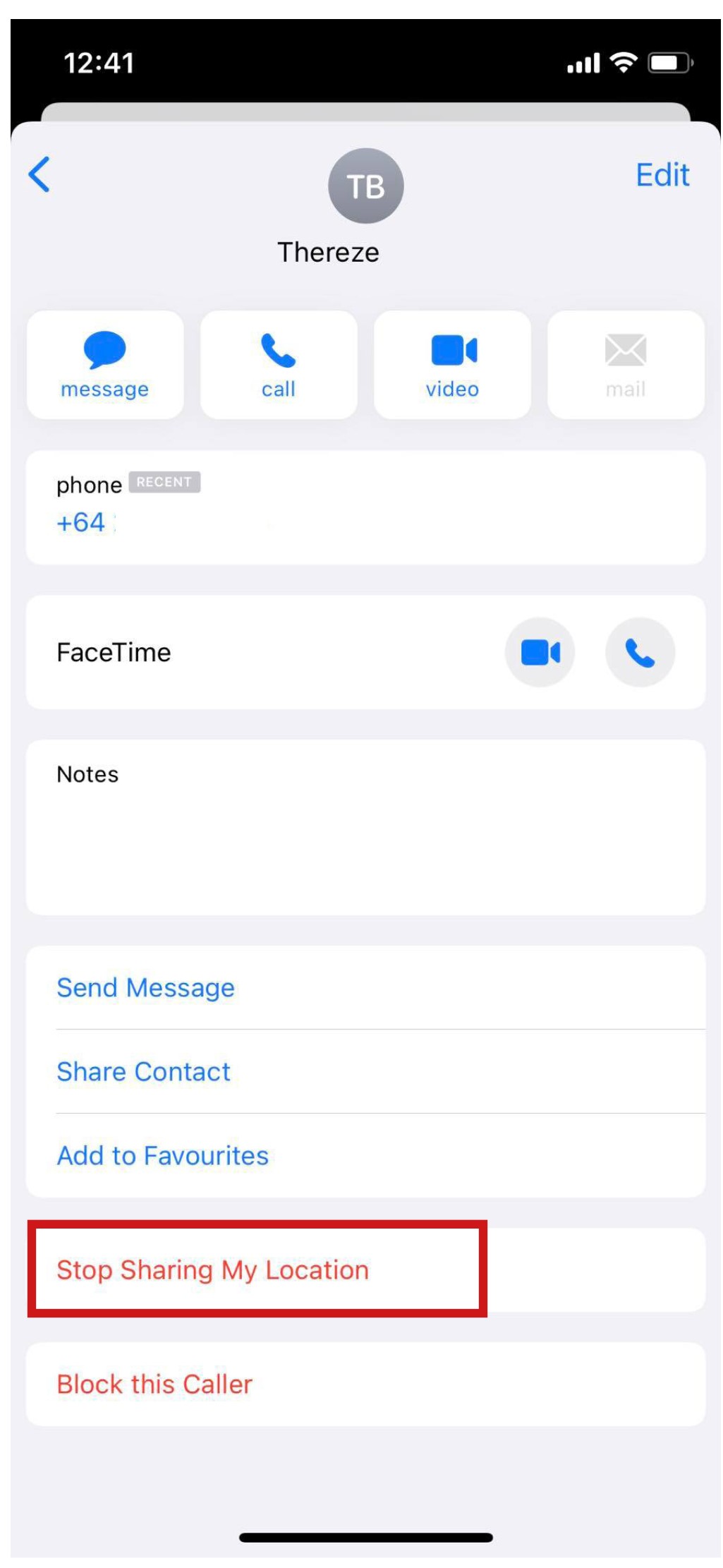
You can simply turn this back on later on following the steps outlined above but select Share My Location instead.
Related: How to Fix iMessage Not Working on iPhone or iPad
D. Disable Your Find My App
Location sharing is the center point of the Find My App. While this option is not as covert as the others we have outlined so far, it still works to the unsuspecting eyes. Here’s how to stop sharing your location without them knowing on the Find My device app:
- Open the Settings app.
- Tap your name and select Find My.
- Select Find My iPhone, then disable Find My iPhone.
- When prompted by the device, enter your Apple ID password to confirm the action.
The rest of the options under the Find My interface will disappear once the feature has been disabled.
E. Disable Location Services App Access
It might get a lot easier for people to find you if your Location Services to certain apps are shared. While oftentimes this is helpful especially for apps that require the use of GPS (e.g. Uber), disabling this feature might just be one of your saving graces if you wish to get off the grid for a while. Here’s how to turn off this feature:
- Open Settings and scroll down to Privacy.
- Tap on Location Services.
- First, tap on Share My Location then disable Share My Location.
- Next, Disable Location Services altogether.
Once this is disabled, all apps won’t be able to track your location until you enable back the options you turned off.
Fake Your Location on iPhone/iPad
Some how-to-hide-location-on-iPhone tech experts go for extreme measures like jailbreaking an iPhone to be able to dictate the device to fake their GPS locations. However, there are apps available for download if you think it’s too risky to tamper with your phone. Here are some of the apps we highly suggest:
Related: Jailbreak iOS: A How-To Guide
A. Tenorshare iAnyGo
Tenorshare iAnyGo is one of the trusted apps to use when one needs to fake his location without the need to jailbreak his device. Moreover, the app is easy to use and can spoof locations on most apps in the iOS ecosystem including Pokemon Go and fitness apps. It’s an all-around app and works well with most iOS devices and iOS versions. The only drawback we see is that the app is not free and has to be purchased on a monthly basis. You can also give the free trial a try to see whether it works for you.
Get The Tenoshare iAnyGo App Here
B. NordVPN
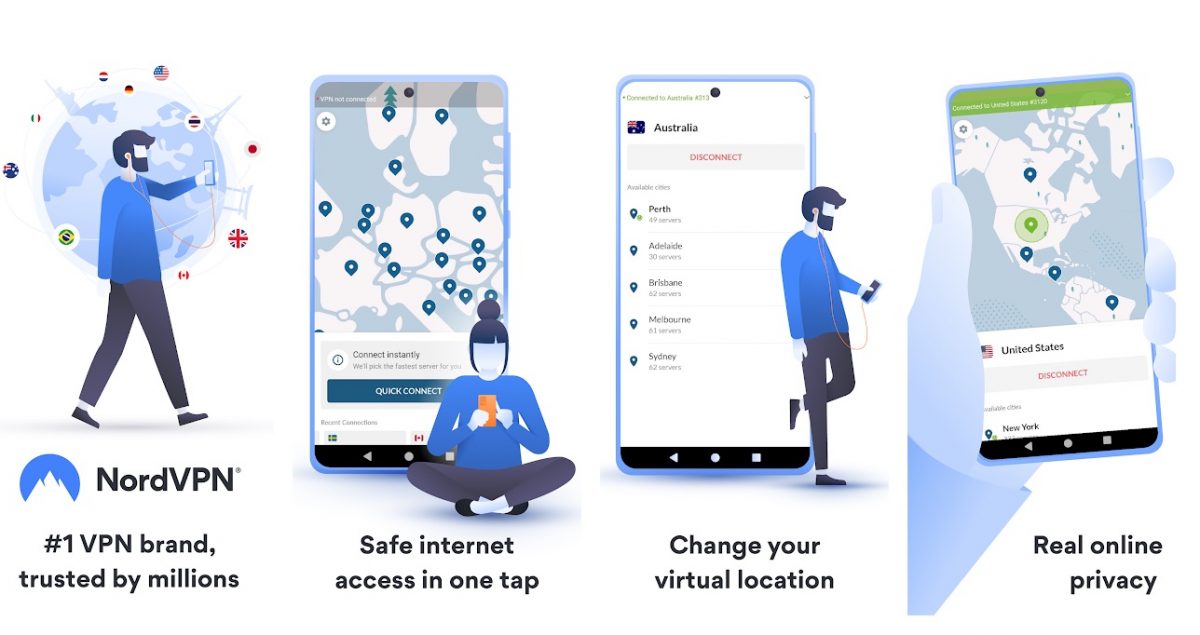
VPNs are powerful tools in spoofing one’s location. Not only will it connect you to servers that will give you access to contents that are otherwise barred from your region, but it can also fake and mask your location. NordVPN is one of the most powerful and trustworthy VPNs in the market today. It offers the best security and features that you can hope for in a VPN service. Of course, location sharing can also be spoofed using NordVPN’s services.
Takeaways
There are many ways you can hide your locations through your iPhone; hopefully, this article helped you choose the method for you. By just simply enabling the airplane mode, you are effectively preventing your network to locate you. You can also be more creative by faking your GPS location to make people think they are tracking you when they are not.
However, there are still instances when you need to allow someone to track you. If you are going for a hike, for instance, it’s better that someone knows your whereabouts in case of emergencies. The key is knowing when you need to share your location and when you don’t.
