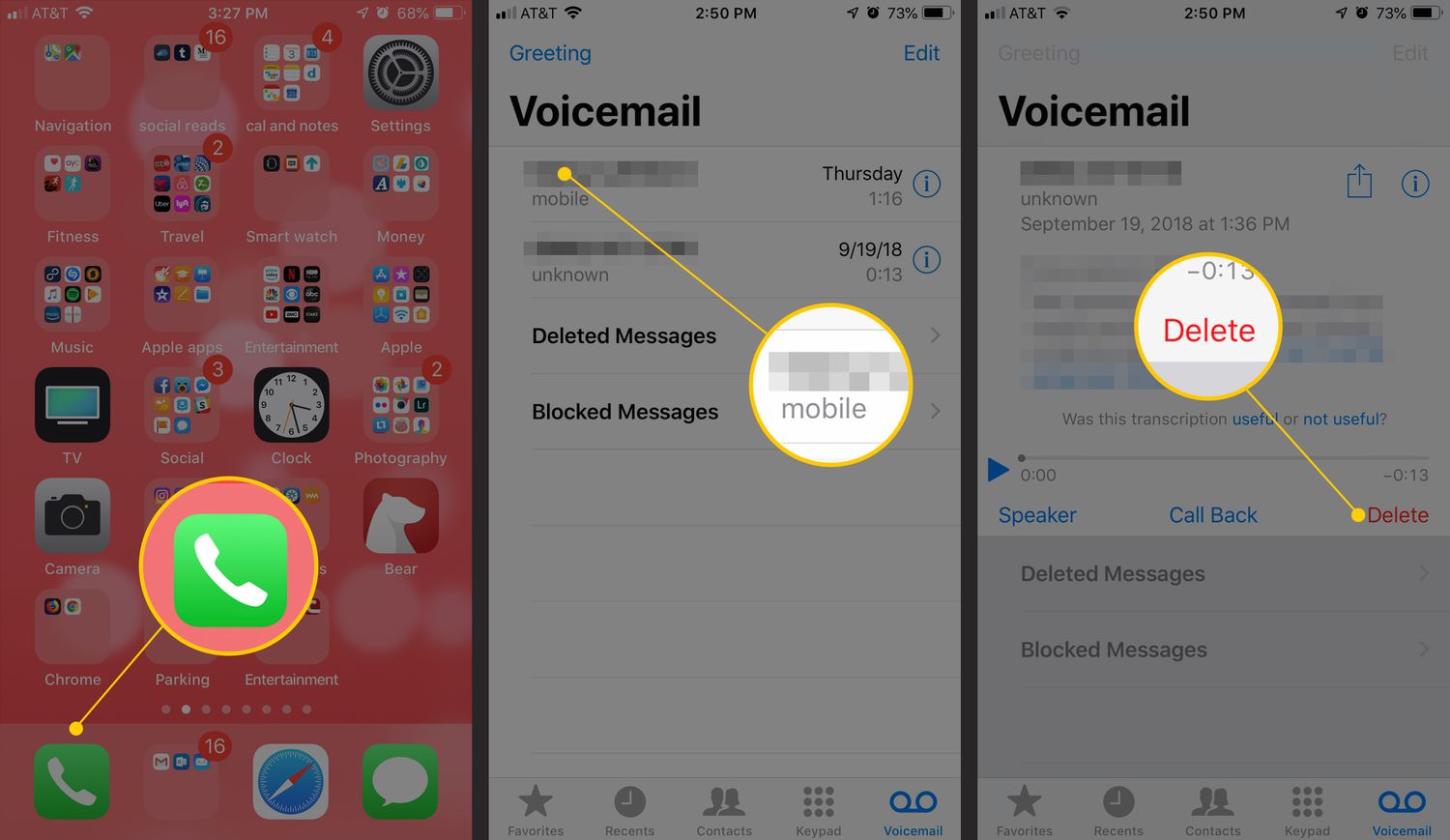
Welcome to our comprehensive guide on how to empty your phone mailbox! If you’re someone who frequently receives voicemails, you know how quickly your mailbox can fill up, making it difficult for new messages to come through. In this article, we will provide you with step-by-step instructions on how to effectively empty your phone mailbox, ensuring that you never miss an important voicemail again. Whether you have an iPhone, Android, or any other type of mobile phone, we’ve got you covered. Say goodbye to a cluttered mailbox and get ready to free up space to receive new messages effortlessly. So, let’s dive into the world of mobile phone mailboxes and learn how to keep them clean and organized.
Inside This Article
- Clearing Voicemail on an iPhone
- Clearing Voicemail on an Android device
- Clearing Voicemail on a Windows Phone
- Clearing Voicemail on a Blackberry device
- Conclusion
- FAQs
Clearing Voicemail on an iPhone
Voicemail can sometimes pile up in your iPhone’s mailbox, taking up valuable storage space. Fortunately, clearing your voicemail on an iPhone is a straightforward process. Here are the steps you need to follow:
- Open the Phone app on your iPhone’s home screen.
- At the bottom right corner of the screen, tap on the “Voicemail” tab.
- You will see a list of your voicemails. To delete a single voicemail, swipe left on the voicemail message, and then tap on the red “Delete” button that appears. Repeat this step for any additional voicemails you want to remove.
- If you want to delete all the voicemails in your mailbox at once, tap on the “Edit” button at the top right corner of the screen. Then, tap on the “Delete All” option.
- A confirmation prompt will appear. Tap on “Delete Voicemails” to confirm.
- Your voicemails will be permanently deleted from your iPhone’s mailbox, freeing up storage space.
It’s important to note that once you delete a voicemail, it cannot be recovered. So, double-check before deleting any important messages.
Additionally, if you are using visual voicemail on your iPhone, you can also set up voicemail transcription. This feature automatically transcribes your voicemail messages into text, making them easier to read and search through. To enable voicemail transcription, go to the “Voicemail” tab in the Phone app, tap on “Greeting” at the top left corner, and then toggle on the “Transcribe Voicemails” option.
By following these simple steps, you can easily clear your voicemail on your iPhone and keep your mailbox organized and optimized for better storage management.
Clearing Voicemail on an Android device
If you own an Android device, clearing your voicemail is a straightforward process. Here’s how you can do it:
- Open the Phone app on your Android device. This app is usually represented by a green phone icon.
- Look for the voicemail icon or the “Voicemail” tab at the bottom of the screen. Tap on it to access your voicemail inbox.
- In your voicemail inbox, you will see a list of all your voicemail messages. Swipe left or right on each message to reveal the options.
- To delete a specific voicemail message, tap on the trash bin icon or the delete option next to the message.
- If you want to delete multiple voicemail messages, tap and hold on the first message, then select the additional messages you want to delete.
- Once you have selected the voicemail messages you want to delete, look for the delete or trash bin icon at the top or bottom of the screen. Tap on it to remove the selected messages from your voicemail inbox.
- Some Android devices may also have a “Clear all” option, which allows you to delete all voicemail messages in one go. If this option is available, tap on it to remove all the messages from your voicemail inbox.
- After you have deleted the desired voicemail messages, exit the Phone app to complete the process. Your voicemail inbox should now be empty and ready to receive new messages.
Remember to periodically clear out your voicemail inbox to ensure that it doesn’t get overwhelmed with old messages.
If you encounter any issues in clearing your voicemail on an Android device, refer to your device’s user manual or contact your mobile service provider for further assistance.
Clearing Voicemail on a Windows Phone
If you’re using a Windows Phone and need to clear out your voicemail inbox, here are the steps to follow:
- Open the Phone app on your Windows Phone. You can usually find this on your device’s home screen or in the app drawer.
- Tap on the voicemail icon or navigate to the voicemail tab. This should be at the bottom of the screen, symbolized by an envelope or a voicemail icon.
- You will see a list of your voicemail messages. Select the voicemail that you want to delete by tapping on it.
- Once you have selected the voicemail, you should see options for playback or deletion. Look for the delete button, usually represented by a trash can icon.
- Tap on the delete button to remove the selected voicemail from your inbox.
- If you have multiple voicemail messages you want to delete, repeat the process for each message.
- After deleting the voicemail, you may want to check your deleted items or trash folder within the voicemail section to permanently remove them.
It’s important to note that the steps mentioned here may vary slightly depending on the version of Windows Phone you’re using and any customizations made by the device manufacturer or network provider. However, the general process should be similar across most Windows Phone devices.
By following these simple steps, you can easily clear your voicemail inbox on a Windows Phone, ensuring that you have space for new messages and maintaining a tidy and organized device.
Clearing Voicemail on a Blackberry device
If you are using a Blackberry device and want to clear your voicemail, follow the steps below:
1. Open the Phone app on your Blackberry device.
2. Tap the Voicemail icon, which is usually represented by an envelope or a headset.
3. In the Voicemail menu, you will see a list of your voicemails. Select the voicemail you wish to clear.
4. Once you have selected the voicemail, you will see options to listen to the voicemail, delete it, or save it. To clear the voicemail, choose the delete option.
5. Confirm the deletion when prompted. The voicemail will be permanently removed from your device.
6. Repeat the above steps for any additional voicemails you want to clear.
Note: Some Blackberry devices may have slightly different steps or icons to access voicemail. If you are unable to locate the Voicemail icon or follow the above steps, refer to your device’s user manual or contact your service provider for further assistance.
By following these steps, you should be able to clear voicemails from your Blackberry device and free up space in your mailbox.
The process of emptying your phone mailbox can be a simple and effective way to clear out unwanted messages and make space for new ones. Whether you’re dealing with a barrage of voicemails or a cluttered inbox, taking the time to delete or archive these messages can help you stay organized and ensure important communications don’t get lost in the shuffle.
By following the tips outlined in this article, you can easily empty your phone mailbox and regain control over your digital communications. Remember to regularly check your voicemail and delete any messages that are no longer needed. Utilize the features and settings on your phone that allow you to automatically delete messages after a certain period of time to prevent your mailbox from becoming overwhelmed.
Additionally, consider implementing organization strategies such as creating folders or labels for important messages and archiving or deleting those that are no longer relevant. By staying proactive and organized, you can maintain an efficient and clutter-free phone mailbox, allowing you to easily access and manage your messages.
FAQs
1. How do I empty my phone mailbox?
To empty your phone mailbox, you can follow these steps:
– Open your phone’s dialer app.
– Dial the voicemail number provided by your carrier or press and hold the 1 key.
– Listen to the prompts and choose the appropriate option to delete all voicemails in your mailbox.
– Confirm the deletion when prompted. Keep in mind that this action cannot be undone, so make sure you have saved any important voicemails before proceeding.
2. Will my deleted voicemails be recoverable?
Once you delete a voicemail from your phone mailbox, it is typically not recoverable. Therefore, it’s important to make sure you have saved any important voicemails before deleting them.
3. Can I delete individual voicemails instead of all at once?
Yes, in most cases you can delete individual voicemails from your phone mailbox. When listening to your voicemail messages, there is usually an option to delete each message individually. Follow the prompts or refer to your phone’s user manual for specific instructions.
4. Does deleting voicemails free up storage space on my phone?
Deleting voicemails from your phone mailbox directly does not typically free up storage space on your phone. Most voicemails are stored on the carrier’s server, not on your device. However, if your voicemail messages are also saved locally on your phone, deleting them can help free up some storage space.
5. How often should I empty my phone mailbox?
It’s a good practice to regularly empty your phone mailbox to ensure it doesn’t become too cluttered. Depending on your usage, you may want to delete voicemails on a weekly or monthly basis. Regularly cleaning out your mailbox also helps to prevent reaching your storage limit and missing important messages.
