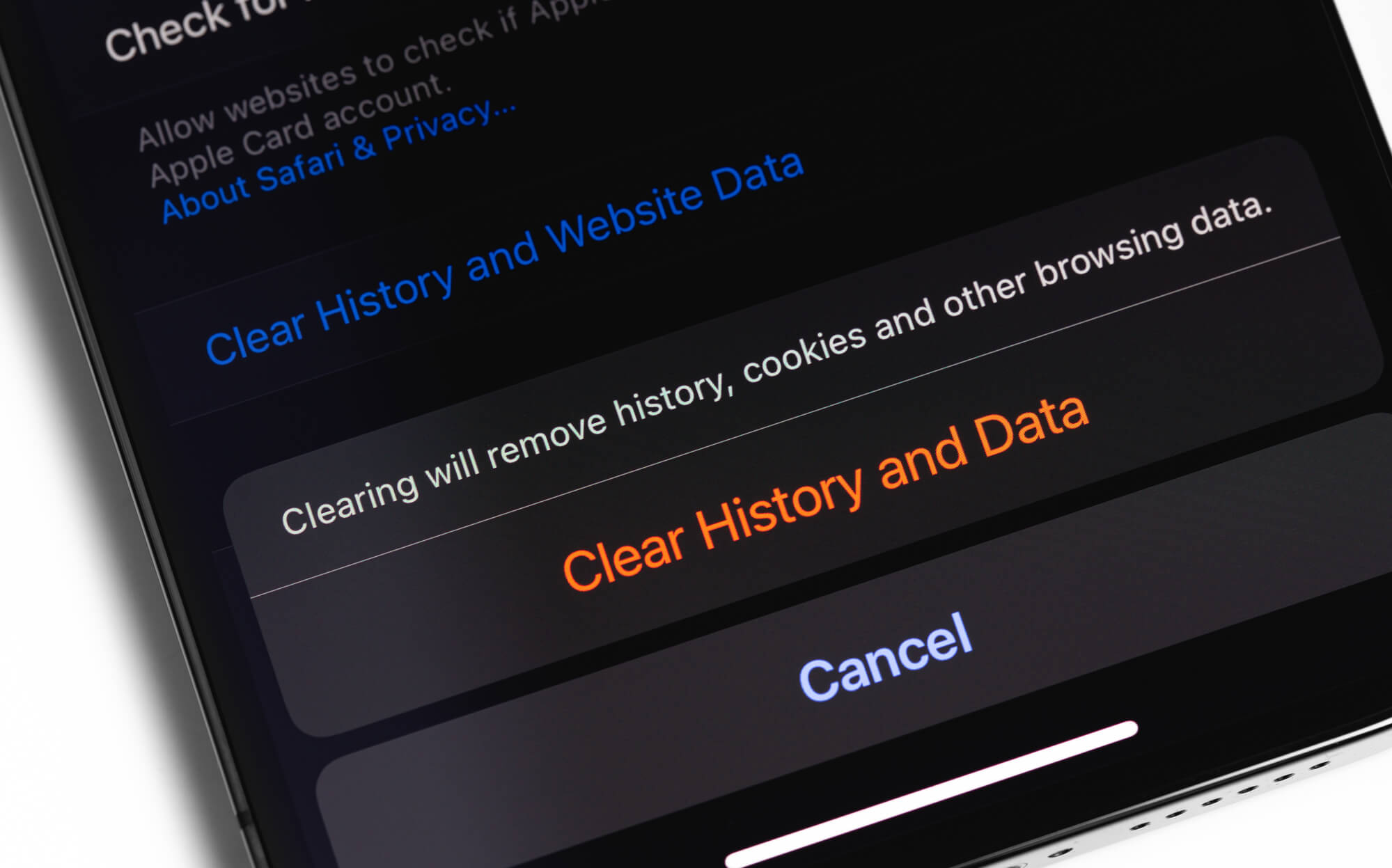
**
**The iPhone 11 is a remarkable device that offers a seamless user experience. However, there may be instances when you want to prevent the clearing of your browsing history to maintain privacy or for other reasons. Understanding how to disable the clearing of history on your iPhone 11 can be incredibly useful in safeguarding your data and ensuring that your browsing activities remain private. In this article, we will explore the steps to disable clearing history on the iPhone 11, providing you with valuable insights into managing your browsing history effectively. By following these steps, you can take control of your privacy and ensure that your browsing history remains intact on your iPhone 11.
Inside This Article
- Method 1: Using Screen Time
- Method 2: Using Restrictions
- Method 3: Using Private Browsing Mode
- Method 4: Using Third-Party Apps
- Conclusion
- FAQs
**
Method 1: Using Screen Time
**
Screen Time is a powerful tool that allows you to manage and restrict various aspects of your iPhone usage, including the ability to limit the clearing of browsing history. By leveraging Screen Time, you can effectively prevent the erasure of your browsing history, ensuring that your online activities remain accessible and traceable.
To utilize Screen Time for this purpose, begin by accessing the “Settings” app on your iPhone. From there, tap on “Screen Time” and proceed to “Content & Privacy Restrictions.” If you haven’t set up Screen Time previously, you’ll need to do so before proceeding with the next steps.
Once within the “Content & Privacy Restrictions” menu, tap on “Content Restrictions” and then select “Web Content.” Here, you can choose to set restrictions for adult websites and ensure that the “Limit Adult Websites” option is enabled. By enabling this feature, you effectively prevent the clearing of browsing history, as it requires the user to input a passcode to modify these settings.
After enabling the “Limit Adult Websites” option, your iPhone will prompt you to set a four-digit passcode. This passcode will be required to make changes to the Content & Privacy Restrictions, providing an added layer of security to prevent unauthorized modifications, including the clearing of browsing history.
Method 2: Using Restrictions
Another effective way to prevent the clearing of browsing history on your iPhone 11 is by utilizing the Restrictions feature. This method allows you to restrict various settings and features on your device, including the ability to clear browsing history.
To enable this feature, start by opening the “Settings” app on your iPhone and tapping on “Screen Time.” If you haven’t set up Screen Time before, you will need to do so by following the on-screen instructions. Once Screen Time is set up, tap on “Content & Privacy Restrictions” and enter a passcode when prompted.
Next, tap on “Content Restrictions” and select “Web Content.” Here, you can choose to limit adult websites or specific websites by selecting “Limit Adult Websites” or “Allowed Websites Only.” By restricting web content, you can prevent users from accessing inappropriate websites and also inhibit the clearing of browsing history.
After configuring the web content restrictions, you can further enhance the security of your device by restricting other features and settings through the Content & Privacy Restrictions menu. This provides an additional layer of control over various aspects of your iPhone 11, ensuring that browsing history remains intact and accessible.
Method 3: Using Private Browsing Mode
Another effective way to prevent the clearing of history on your iPhone 11 is by utilizing the private browsing mode. When you browse in private mode, your browsing history, cookies, and other browsing data won’t be saved on your device after you close all your private tabs. Here’s how to activate private browsing mode on your iPhone 11:
1. Launch the Safari browser on your iPhone 11 by tapping on the Safari icon on your home screen.
2. Once Safari is open, tap the tab icon in the lower-right corner of the screen. This will display your open tabs.
3. Next, tap “Private” in the lower-left corner of the screen. This will switch Safari to private browsing mode.
4. You can now browse the web without worrying about your history being saved. When you’re done, simply close all the private tabs, and your browsing history will remain intact.
By using private browsing mode, you can ensure that your browsing history is not cleared, providing an additional layer of privacy and security for your online activities.
Method 4: Using Third-Party Apps
Another way to prevent the clearing of history on your iPhone 11 is by utilizing third-party apps designed to safeguard your browsing data. These apps offer enhanced security features and allow you to maintain control over your browsing history.
By installing a reputable third-party app, such as a private browser or a history-locking tool, you can add an extra layer of protection to your browsing history. These apps often provide advanced security measures, such as password protection and encryption, to ensure that your browsing data remains secure and inaccessible to unauthorized users.
Furthermore, third-party apps can offer additional functionalities, such as the ability to create separate user profiles with distinct browsing histories. This feature is particularly useful for shared devices, as it allows each user to maintain their browsing history independently, without the risk of it being inadvertently cleared.
When selecting a third-party app for managing your browsing history, it’s essential to choose a trusted and well-reviewed option from the App Store. Look for apps that have a proven track record of providing reliable privacy and security features, and carefully review user feedback to gauge the overall satisfaction and effectiveness of the app.
Disabling the option to clear history on your iPhone 11 can help safeguard your privacy and prevent accidental data loss. By following the simple steps outlined in this guide, you can ensure that your browsing history remains intact, providing a seamless and convenient user experience. Additionally, by understanding the implications of disabling this feature, you can make informed decisions about managing your digital footprint. As technology continues to advance, it’s essential to stay informed about the tools and settings available to protect your personal data. With a proactive approach to privacy settings, you can enjoy a secure and personalized iPhone experience.
FAQs
Q: Can I disable the ability to clear browsing history on my iPhone 11?
A: Unfortunately, there is no direct way to disable the option to clear browsing history on iPhone 11. However, there are some measures you can take to restrict this feature.
Q: Will disabling the clearing of history impact the performance of my iPhone 11?
A: Disabling the ability to clear history will not affect the performance of your iPhone 11. It simply prevents users from erasing their browsing history and data.
Q: Can I still clear my browsing history if the feature is disabled?
A: Yes, you can still clear your browsing history by using alternative methods, such as clearing website data or using private browsing mode.
Q: Are there any third-party apps that can help in preventing the clearing of history on iPhone 11?
A: There are third-party apps available that offer additional security features, including the ability to prevent the clearing of browsing history. However, it’s essential to research and choose reputable apps from the App Store.
Q: Can I monitor or track the browsing history on my child’s iPhone 11?
A: Yes, there are parental control features and third-party apps that allow you to monitor and track the browsing history on your child’s iPhone 11, providing an added layer of security and oversight.
