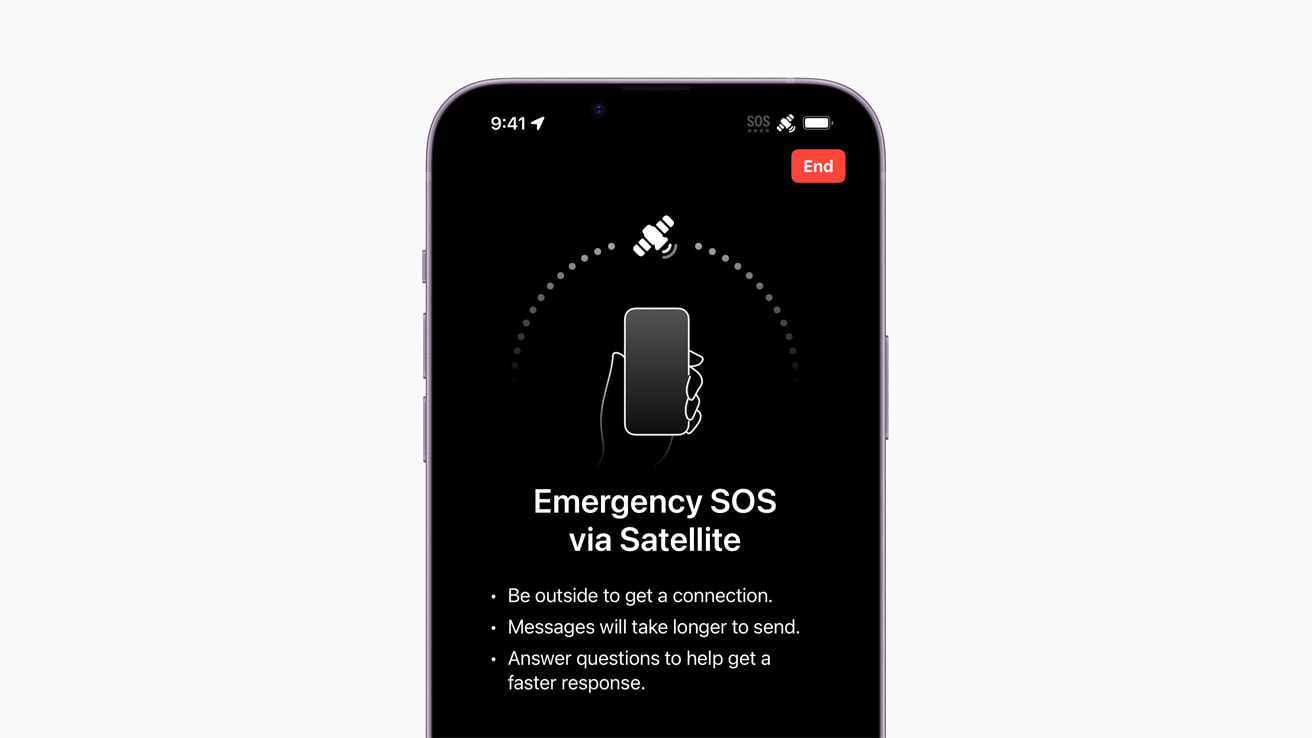
**
If you find yourself in a situation where your iPhone 13 is stuck in SOS mode, it can be a frustrating experience. However, there"s no need to panic. With the right knowledge and steps, you can easily resolve this issue and get your iPhone 13 back to its normal functioning. In this article, we"ll delve into the reasons why your iPhone 13 might be in SOS mode and provide you with a comprehensive guide on how to exit SOS mode on your device. By following these steps, you can quickly regain control of your iPhone 13 and continue using it without any interruptions. Let"s get started on troubleshooting this common iPhone 13 problem!
Inside This Article
- Understanding SOS Mode on iPhone 13
- Step 1: Exiting SOS Mode
- Step 2: Checking Emergency Contacts
- Step 3: Adjusting SOS Settings
- Conclusion
- FAQs
Understanding SOS Mode on iPhone 13
Understanding the SOS mode on your iPhone 13 is crucial for handling emergency situations effectively. When activated, the SOS mode allows you to quickly call for help and alert your emergency contacts with your current location. This feature is designed to provide immediate assistance when you find yourself in a dangerous or urgent situation.
By pressing the side button and either volume button simultaneously or quickly pressing the side button five times, your iPhone 13 will initiate the SOS mode. This action triggers a loud siren and automatically contacts local emergency services, providing them with your precise location through GPS.
Additionally, your emergency contacts will receive a notification informing them that you have activated SOS mode, along with your location details. This ensures that your trusted contacts are aware of your situation and can offer assistance or notify authorities on your behalf.
Understanding how to navigate and utilize the SOS mode on your iPhone 13 empowers you to respond swiftly and effectively during emergencies, enhancing your overall safety and peace of mind.
Step 1: Exiting SOS Mode
When your iPhone 13 enters SOS mode, it can be a bit disconcerting. The device emits a loud alarm, and the screen displays a countdown along with an option to make an emergency call. However, it’s important to remain calm and focus on exiting this mode swiftly and safely.
The first step to exit SOS mode on your iPhone 13 is to press the side button and either volume button simultaneously. This action will prompt a slider to appear on the screen, allowing you to power off the device. It’s crucial to note that this slider may not appear immediately, so continue holding the buttons until it does.
After the slider appears, slide it to power off your iPhone 13. Once the device powers down, the SOS mode will be deactivated, and you can restart your phone normally. This straightforward process enables you to swiftly exit SOS mode and resume using your iPhone 13 without any further interruptions.
Step 2: Checking Emergency Contacts
Once you’ve exited SOS mode, it’s crucial to ensure that your emergency contacts are up to date on your iPhone 13. These contacts are vital in the event of an emergency, as they can be notified and provided with your location when SOS mode is activated. To check and update your emergency contacts, follow these simple steps:
1. Open the Health app on your iPhone 13. This app not only helps you monitor your health and activity but also serves as the repository for your emergency contacts.
2. Tap on your profile picture in the top-right corner of the screen. This will take you to your profile settings, where you can manage various aspects of your health and emergency information.
3. Select “Medical ID” from the list of options. Your Medical ID contains essential information about your health, including allergies, medical conditions, and emergency contacts.
4. Scroll down to the “Emergency Contacts” section. Here, you can view the individuals listed as your emergency contacts and add or remove contacts as needed.
5. To add a new emergency contact, tap “Edit” in the top-right corner, then select “Add emergency contact.” Enter the person’s name, relationship to you, and their phone number. Once added, they will be included in your emergency contacts list.
By regularly reviewing and updating your emergency contacts in the Health app, you can ensure that the right people are notified and can assist you promptly in times of need.
Step 3: Adjusting SOS Settings
Adjusting the SOS settings on your iPhone 13 can provide you with greater control over emergency calls and notifications. To access these settings, start by opening the “Settings” app on your device.
Once in the “Settings” app, scroll down and tap on “Emergency SOS.” Here, you can configure various options related to SOS functionality, including the ability to automatically call emergency services and notify your emergency contacts when the side button is pressed rapidly five times.
Within the “Emergency SOS” settings, you can also enable the “Call with Side Button” feature. This allows you to make an emergency call by pressing the side button five times, a useful option in urgent situations.
Moreover, you can choose to activate the “Countdown Sound” in the SOS settings. When enabled, this feature produces a loud, audible alert while the countdown to call emergency services is in progress, providing an additional layer of safety and awareness.
Additionally, you have the option to include health and emergency information on the lock screen. This information can be crucial for first responders and medical personnel in the event of an emergency, ensuring that they have access to vital details about your health and any emergency contacts you have specified.
By customizing these SOS settings on your iPhone 13, you can tailor the device to meet your specific emergency communication needs, enhancing your preparedness and peace of mind in unforeseen situations.
**
Conclusion
**
Getting out of SOS mode on your iPhone 13 is a crucial skill to have, especially in emergency situations. By understanding the various methods to exit SOS mode and the potential reasons for its activation, you can confidently navigate your device and ensure that it functions effectively when needed the most. Whether it’s adjusting your settings, checking your physical surroundings, or seeking assistance from emergency services, being prepared and knowledgeable about SOS mode can be a lifesaver. Remember to stay calm, assess the situation, and utilize the available resources to address any SOS mode activations promptly. With these insights, you can stay in control and make the most of your iPhone 13’s capabilities, providing peace of mind and security in times of need.
FAQs
Q: What is SOS mode on iPhone 13?
A: SOS mode on iPhone 13 is a feature that allows users to quickly call emergency services and notify emergency contacts in case of an emergency situation.
Q: How do I activate SOS mode on iPhone 13?
A: To activate SOS mode on iPhone 13, rapidly press the side button and either volume button until the Emergency SOS slider appears. You can also activate it by quickly pressing the side button five times.
Q: Why did my iPhone 13 enter SOS mode?
A: Your iPhone 13 may have entered SOS mode if the side button and volume button were pressed rapidly, or if the side button was pressed five times quickly. This can happen accidentally in certain situations.
Q: How do I exit SOS mode on iPhone 13?
A: To exit SOS mode on iPhone 13, simply dismiss the Emergency SOS slider or cancel the call if it was initiated accidentally.
Q: Can I customize the SOS settings on my iPhone 13?
A: Yes, you can customize the SOS settings on your iPhone 13 by going to Settings > Emergency SOS. Here, you can enable or disable the “Auto Call” feature, add emergency contacts, and set up optional SOS settings.
