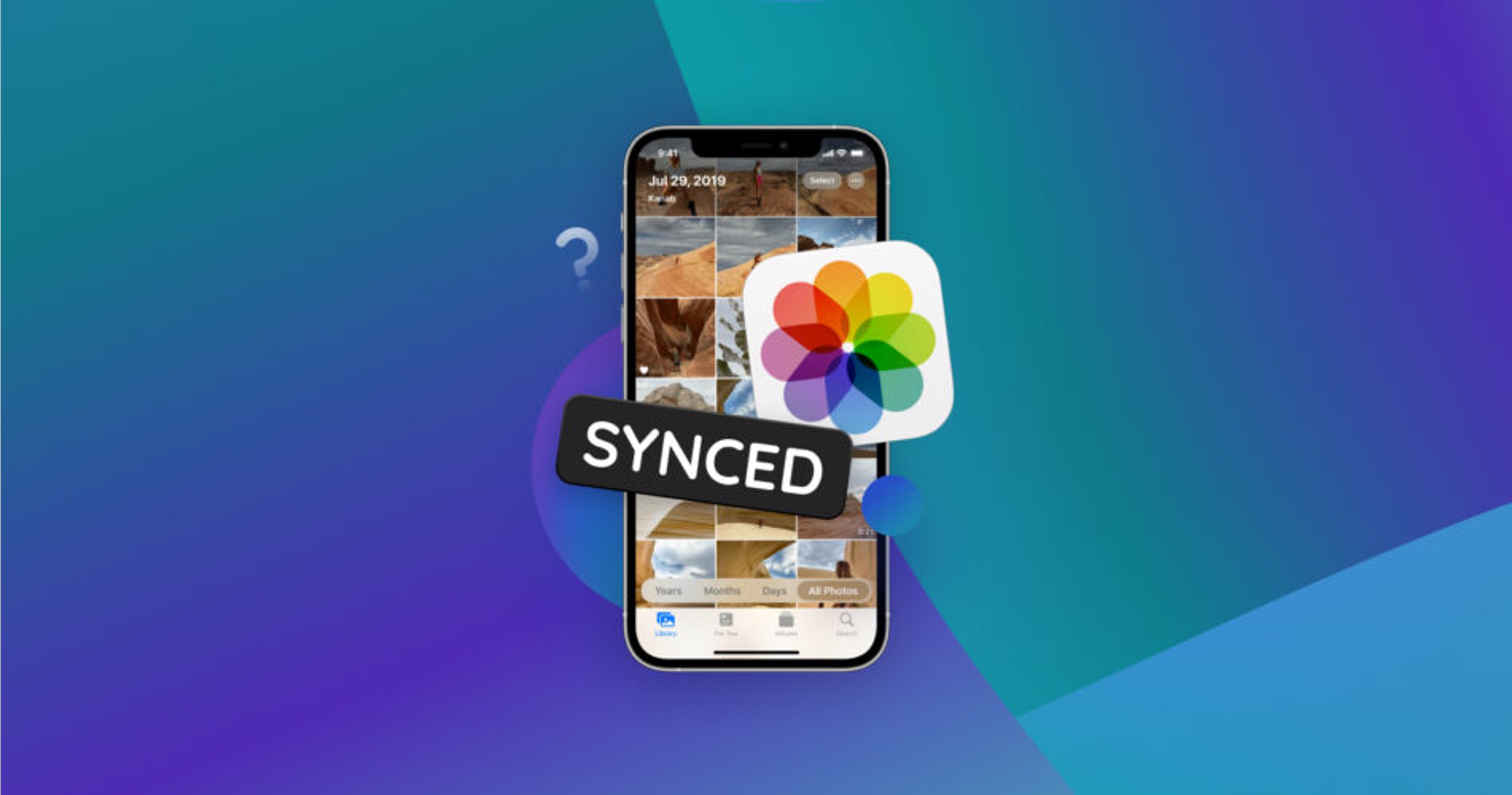
Are you struggling to free up space on your iPhone 11 by deleting unnecessary photo folders? You're not alone. In this article, we'll delve into the process of deleting photo folders on your iPhone 11. Whether you're looking to tidy up your photo collection, remove duplicates, or simply clear space for new memories, mastering this skill is essential. By the end of this guide, you'll be equipped with the knowledge and confidence to efficiently manage your photo folders on your iPhone 11. Let's embark on this journey to declutter and optimize your device's storage! Now, let's dive into the steps to delete photo folders on your iPhone 11.
Inside This Article
- Understanding Photo Folders on iPhone 11
- Deleting Photo Folders using the Photos App
- Deleting Photo Folders using Third-Party Apps
- Managing Deleted Photo Folders
- Conclusion
- FAQs
Understanding Photo Folders on iPhone 11
Photo folders on your iPhone 11 serve as a convenient way to organize and manage your captured moments. These folders allow you to categorize your photos based on events, locations, or any other criteria that make sense to you. When you create a new folder, you can easily add or move photos into it, helping you keep your photo collection neat and accessible. Understanding how these photo folders work can make it easier for you to manage and delete them when necessary.
On your iPhone 11, the Photos app is the central hub for all your visual memories. Within the app, you can create new folders, rename existing ones, and move photos between folders with just a few taps. Each folder acts as a virtual album, enabling you to group related photos together without affecting their original placement in the main library. This means that deleting a photo from a folder doesn’t remove it from your overall photo collection, providing a flexible way to organize without the fear of losing precious memories.
Deleting Photo Folders using the Photos App
Deleting photo folders using the Photos app on your iPhone 11 is a straightforward process that allows you to efficiently manage your photo library. To begin, open the Photos app on your device and navigate to the “Albums” tab at the bottom of the screen. Here, you will find a list of all your photo folders, including the ones you wish to delete.
Once you have located the photo folder you want to remove, tap on it to open the contents. In the top-right corner of the screen, you will see an icon with three dots (ellipsis) that represents the “Options” menu. Tap on this icon to reveal a list of actions you can perform with the selected folder.
From the options menu, select “Delete Folder” to initiate the removal process. A confirmation prompt will appear, asking you to confirm the deletion. After confirming, the photo folder and its contents will be permanently deleted from your iPhone 11. It’s important to note that this action cannot be undone, so ensure that you want to proceed with the deletion before confirming.
Deleting Photo Folders using Third-Party Apps
When it comes to managing photo folders on your iPhone 11, third-party apps can provide additional flexibility and features for organizing and deleting your photos. These apps offer advanced tools for sorting, organizing, and deleting photo folders, allowing you to customize your photo management experience.
One popular third-party app for managing photo folders is “Google Photos.” This app not only provides seamless cloud backup for your photos but also offers powerful organization and deletion features. With Google Photos, you can easily create, edit, and delete photo albums and folders, all within a user-friendly interface.
Another noteworthy app is “Flickr,” which offers robust photo organization capabilities. In addition to creating and deleting photo folders, Flickr allows you to share your photos with others and discover inspiring images from a vast community of photographers.
For those seeking a comprehensive photo management solution, “Adobe Lightroom” stands out as a powerful tool for organizing and deleting photo folders. With its advanced editing features and intuitive organization tools, Adobe Lightroom provides a professional-grade solution for managing your photo library.
By leveraging these third-party apps, iPhone 11 users can take control of their photo folders with enhanced functionality and efficiency, making the process of deleting and organizing photos a seamless and personalized experience.
Managing Deleted Photo Folders
Once you have deleted a photo folder from your iPhone 11, it’s essential to ensure that the folder and its contents are permanently removed from your device. This not only frees up storage space but also safeguards your privacy and security.
To manage deleted photo folders, you can navigate to the “Recently Deleted” album within the Photos app. Here, deleted photo folders are stored for a limited period before being permanently erased from the device. It’s crucial to review and permanently delete these folders to prevent any accidental restoration or unauthorized access.
When managing deleted photo folders, it’s advisable to double-check the contents of the “Recently Deleted” album before proceeding with the permanent deletion. This ensures that no important photos or folders are inadvertently removed, providing an additional layer of protection against data loss.
By effectively managing deleted photo folders on your iPhone 11, you can maintain a clutter-free and organized photo library while mitigating the risk of unauthorized access to sensitive or private images. This proactive approach to managing deleted folders contributes to a seamless and secure user experience.
Conclusion
Deleting photo folders on your iPhone 11 is a straightforward process that can help you manage your device’s storage and keep your photo library organized. By following the simple steps outlined in this guide, you can easily remove unwanted photo folders and free up valuable space on your device. Whether you’re tidying up your camera roll or making room for new memories, knowing how to delete photo folders on your iPhone 11 empowers you to take control of your digital clutter. With a few taps and swipes, you can declutter your photo collection and ensure that your iPhone 11 remains a streamlined and efficient companion for capturing life’s most precious moments.
Sure, here's the FAQ section for the article:
FAQs
Q: Can I delete photo folders on my iPhone 11?
A: Yes, you can delete photo folders on your iPhone 11 to free up storage space or organize your photos more efficiently.
Q: Will deleting a photo folder permanently remove the photos from my iPhone 11?
A: Deleting a photo folder will permanently remove the photos contained within it. It’s important to ensure that you have backed up any important photos before deleting a folder.
Q: How can I recover a deleted photo folder on my iPhone 11?
A: If you have accidentally deleted a photo folder, you can check if it’s in the “Recently Deleted” album within the Photos app. If it’s there, you can recover the folder and its contents. Otherwise, you may need to rely on a backup to restore the deleted folder.
Q: Are there any third-party apps that can help with managing photo folders on iPhone 11?
A: Yes, there are several third-party apps available on the App Store that offer advanced photo management features, including the ability to create, organize, and delete photo folders on iPhone 11.
Q: Will deleting a photo folder affect my iCloud storage?
A: Deleting a photo folder on your iPhone 11 will also remove the photos from your iCloud storage if iCloud Photos is enabled. This can help free up space in your iCloud storage allocation.
