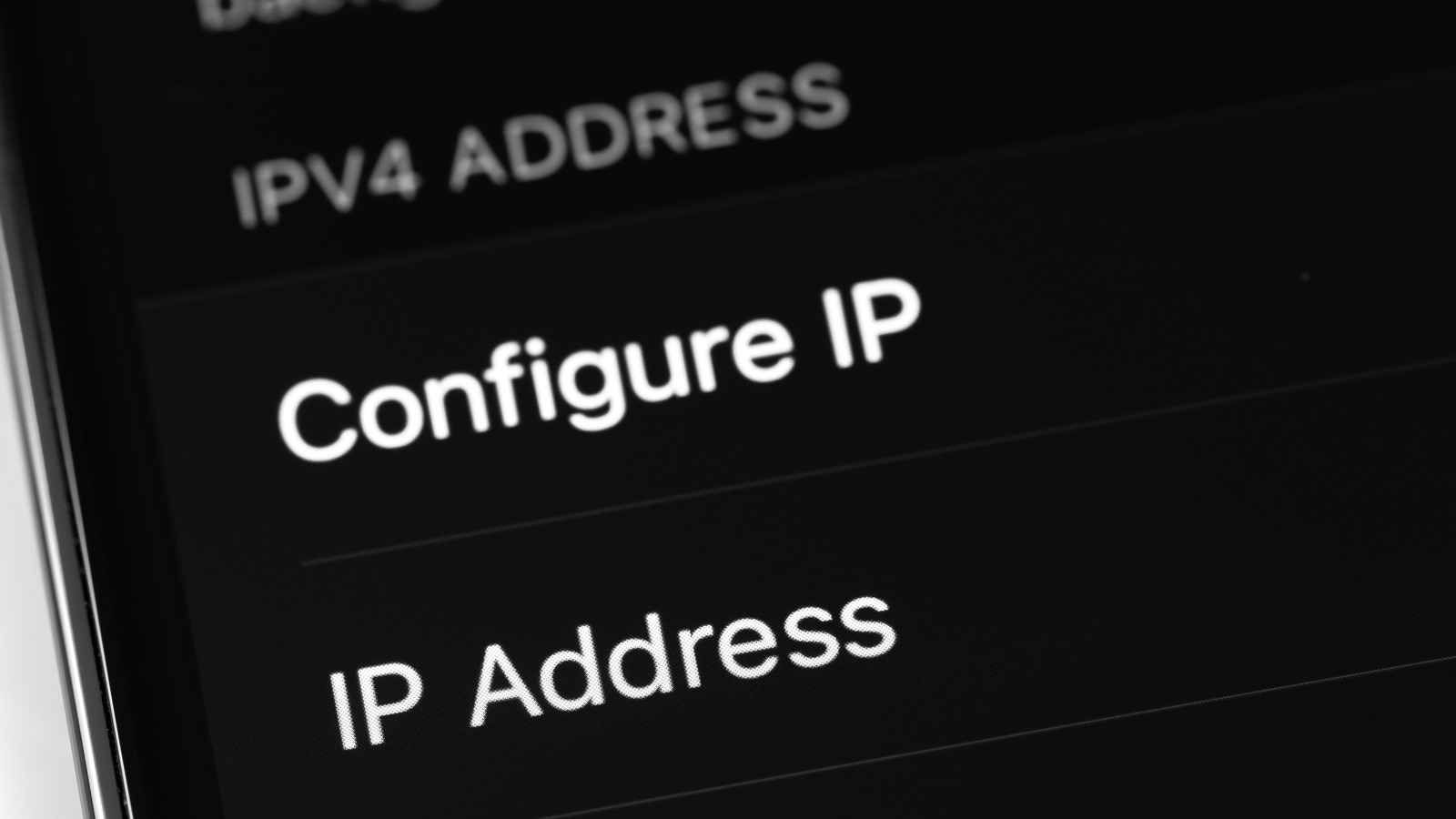
Are you curious about how to find the IP address of another mobile device? Understanding this process can be beneficial for various reasons, such as troubleshooting network issues, ensuring security, or simply satisfying your curiosity. Whether you're an individual seeking to locate the IP address of a friend's device or a professional in the IT field, having this knowledge can be invaluable.
In this comprehensive guide, we will explore the various methods to find the IP address of another mobile device. From utilizing built-in settings to employing third-party apps, we will cover the steps for both Android and iOS devices. By the end of this article, you will have a clear understanding of how to successfully locate the IP address of another mobile device, empowering you to navigate the digital realm with confidence and ease. Let's delve into the fascinating world of mobile IP addresses and unlock the secrets they hold.
Inside This Article
- Check the Wi-Fi network settings
- Use a third-party app to find the IP address
- Access the router settings
- Use a command prompt on a computer connected to the same network
- Conclusion
- FAQs
Check the Wi-Fi network settings
When it comes to finding the IP address of another mobile device, one of the simplest methods is to check the Wi-Fi network settings. This approach is particularly useful when you are connected to the same Wi-Fi network as the target device. Here's how you can do it:
-
Navigate to the Wi-Fi settings: On your mobile device, go to the settings menu and select "Wi-Fi." This will display a list of available Wi-Fi networks.
-
Connect to the same network: Ensure that both your device and the target device are connected to the same Wi-Fi network. This is crucial for the next steps to work effectively.
-
Access the network details: Once connected to the Wi-Fi network, tap on the network's name to view its details. This will typically include information such as the network name (SSID), signal strength, and the IP address.
-
View the IP address: Within the network details, you should be able to locate the IP address assigned to your device. Additionally, you may also find the IP addresses of other devices connected to the same network. Look for the section that displays "IP address" or "Connected devices" to find the relevant information.
By following these steps, you can easily find the IP address of the target mobile device within the Wi-Fi network settings. However, it's important to note that this method only works when both devices are connected to the same Wi-Fi network. If the target device is connected to a different network, you may need to explore alternative methods to obtain its IP address.
In the next sections, we will explore additional techniques, including the use of third-party apps and accessing router settings, to further expand your options for finding the IP address of another mobile device.
Use a third-party app to find the IP address
When traditional methods such as checking Wi-Fi network settings or accessing router configurations prove to be challenging or inconclusive, utilizing a third-party app can offer a convenient and effective alternative for discovering the IP address of another mobile device.
Numerous third-party apps are available across various app stores, designed specifically to provide users with detailed information about their network connections, including IP addresses. These apps often offer user-friendly interfaces and intuitive features, making the process of identifying IP addresses straightforward and accessible to users of all technical backgrounds.
To begin, simply visit the app store on your mobile device and search for "network scanner" or "IP address finder." You will be presented with a selection of apps tailored to network diagnostics and analysis. It's essential to review the app's ratings, user reviews, and features to ensure that you select a reputable and reliable option.
Once you have chosen and installed the app, launch it and allow the necessary permissions to access your device's network information. Depending on the app's functionality, you may be prompted to initiate a network scan or simply view a list of connected devices within your network.
Upon completing the scan, the app will display a comprehensive list of devices connected to the same network, along with their respective IP addresses, MAC addresses, and other relevant details. By identifying the target device from the list, you can easily retrieve its IP address, enabling you to proceed with any network-related tasks or troubleshooting.
It's important to note that while third-party apps can be incredibly useful for obtaining IP addresses, users should exercise caution and prioritize the security and privacy of their devices. When using network scanning apps, it's advisable to select reputable options with a history of positive user feedback and transparent privacy policies.
By leveraging the capabilities of third-party apps designed for network scanning and IP address identification, users can streamline the process of locating the IP address of another mobile device, empowering them to manage their network connections with confidence and efficiency.
Access the router settings
Accessing the router settings provides a direct and comprehensive method for discovering the IP address of another mobile device within the same network. By gaining access to the router's administrative interface, users can retrieve a wealth of network-related information, including the IP addresses of connected devices. This approach is particularly valuable when traditional methods, such as checking Wi-Fi network settings or using third-party apps, are not feasible or do not yield the desired results.
To initiate the process of accessing the router settings, users need to be connected to the same Wi-Fi network as the target mobile device. This ensures that they have the necessary permissions and network privileges to interact with the router's configuration interface. Once connected to the network, the following steps can be taken to access the router settings and retrieve the IP address of the target mobile device:
-
Identify the router's IP address: The first step involves identifying the IP address of the router itself. This information is crucial for accessing the router's administrative interface. Users can typically find the router's IP address by referring to the device's user manual, checking the manufacturer's website, or conducting a quick online search using the router's model number.
-
Access the router's administrative interface: With the router's IP address at hand, users can proceed to open a web browser on their mobile device or computer. In the address bar, they should enter the router's IP address and press "Enter" to navigate to the login page of the router's administrative interface. Upon reaching the login page, users will be prompted to enter their router's credentials, which typically include a username and password. It's important to note that these login details are distinct from the Wi-Fi network's password and are used specifically for accessing the router's settings.
-
Navigate to the connected devices section: Once successfully logged into the router's administrative interface, users can explore the available options and menus to locate the section related to connected devices or network status. This section often provides a comprehensive list of devices currently connected to the Wi-Fi network, along with their respective IP addresses, MAC addresses, and connection statuses. By identifying the target mobile device from the list, users can easily retrieve its IP address, enabling them to proceed with any network-related tasks or troubleshooting.
Accessing the router settings offers a direct and reliable approach for obtaining the IP address of another mobile device within the same network. By following the outlined steps and leveraging the router's administrative interface, users can gain valuable insights into their network infrastructure and effectively manage connected devices with precision and confidence.
Use a command prompt on a computer connected to the same network
When it comes to uncovering the IP address of another mobile device within the same network, utilizing the command prompt on a computer offers a powerful and versatile method for network exploration and device identification. By leveraging the command-line interface, users can execute specific commands to retrieve detailed information about the devices connected to the network, including their respective IP addresses. This approach is particularly valuable for individuals who have access to a computer within the same network and seek a reliable and efficient means of obtaining the IP address of a target mobile device.
To initiate the process, users need to ensure that the computer is connected to the same Wi-Fi network as the target mobile device. This connectivity is essential for enabling the computer to interact with the network and retrieve the relevant information. Once the computer is successfully connected to the network, the following steps can be taken to utilize the command prompt and obtain the IP address of the target mobile device:
-
Open the command prompt: On a Windows computer, users can open the command prompt by pressing the Windows key + R, typing "cmd" in the Run dialog, and pressing Enter. On a Mac or Linux system, the terminal application serves as the equivalent command-line interface.
-
Execute the network scanning command: Within the command prompt or terminal, users can execute a network scanning command to discover the IP addresses of devices connected to the same network. For example, on Windows, the "arp -a" command can be used to display the ARP (Address Resolution Protocol) cache, which contains a list of devices and their corresponding IP addresses. On Mac and Linux systems, the "arp -a" command can also be utilized for similar functionality.
-
Identify the target device: Upon executing the network scanning command, users will be presented with a list of devices and their associated IP addresses. By reviewing the list and identifying the target mobile device based on its unique identifiers, such as the device name or MAC (Media Access Control) address, users can confidently retrieve the IP address of the specific device they are interested in.
By leveraging the command prompt on a computer connected to the same network, users can effectively harness the capabilities of network scanning commands to identify and retrieve the IP address of another mobile device. This method empowers users with a direct and efficient approach to network exploration, enabling them to manage and troubleshoot network-connected devices with precision and insight.
In conclusion, understanding how to find the IP address of another mobile device can be valuable for various reasons, including troubleshooting network issues, enhancing security measures, and ensuring efficient communication. By utilizing the appropriate methods and tools, individuals can access the IP address of another mobile device, enabling them to manage network connections effectively. Whether for personal or professional purposes, this knowledge empowers users to navigate the digital landscape with confidence and competence. As technology continues to evolve, staying informed about fundamental aspects such as IP addresses is essential for optimizing mobile experiences and maintaining a secure digital environment.
FAQs
-
Can I Find the IP Address of Another Mobile Device?
- Yes, it is possible to find the IP address of another mobile device. However, it's important to note that accessing someone else's IP address without their consent may violate privacy laws and ethical guidelines.
-
What Methods Can I Use to Find the IP Address of Another Mobile Device?
- There are several methods to find the IP address of another mobile device, including using specialized apps, accessing the device's network settings, or utilizing remote access tools. It's crucial to ensure that you have the legal authority and permission to obtain this information.
-
Is It Legal to Obtain the IP Address of Another Mobile Device?
- The legality of obtaining the IP address of another mobile device depends on the specific circumstances and applicable laws in your jurisdiction. In many cases, obtaining someone else's IP address without their consent may be considered a violation of privacy and could lead to legal consequences.
-
What Are the Potential Risks of Obtaining Someone Else's IP Address?
- Obtaining someone else's IP address without authorization can lead to serious legal and ethical implications, including privacy violations, potential legal action, and damage to personal and professional relationships. It's essential to prioritize ethical and legal considerations when dealing with sensitive information such as IP addresses.
-
How Can I Protect My Mobile Device's IP Address from Unauthorized Access?
- To protect your mobile device's IP address from unauthorized access, it's crucial to implement robust security measures such as using virtual private networks (VPNs), keeping software and firmware updated, and being cautious about sharing personal information online. Additionally, being mindful of the apps and websites you interact with can help minimize the risk of unauthorized access to your device's IP address.
